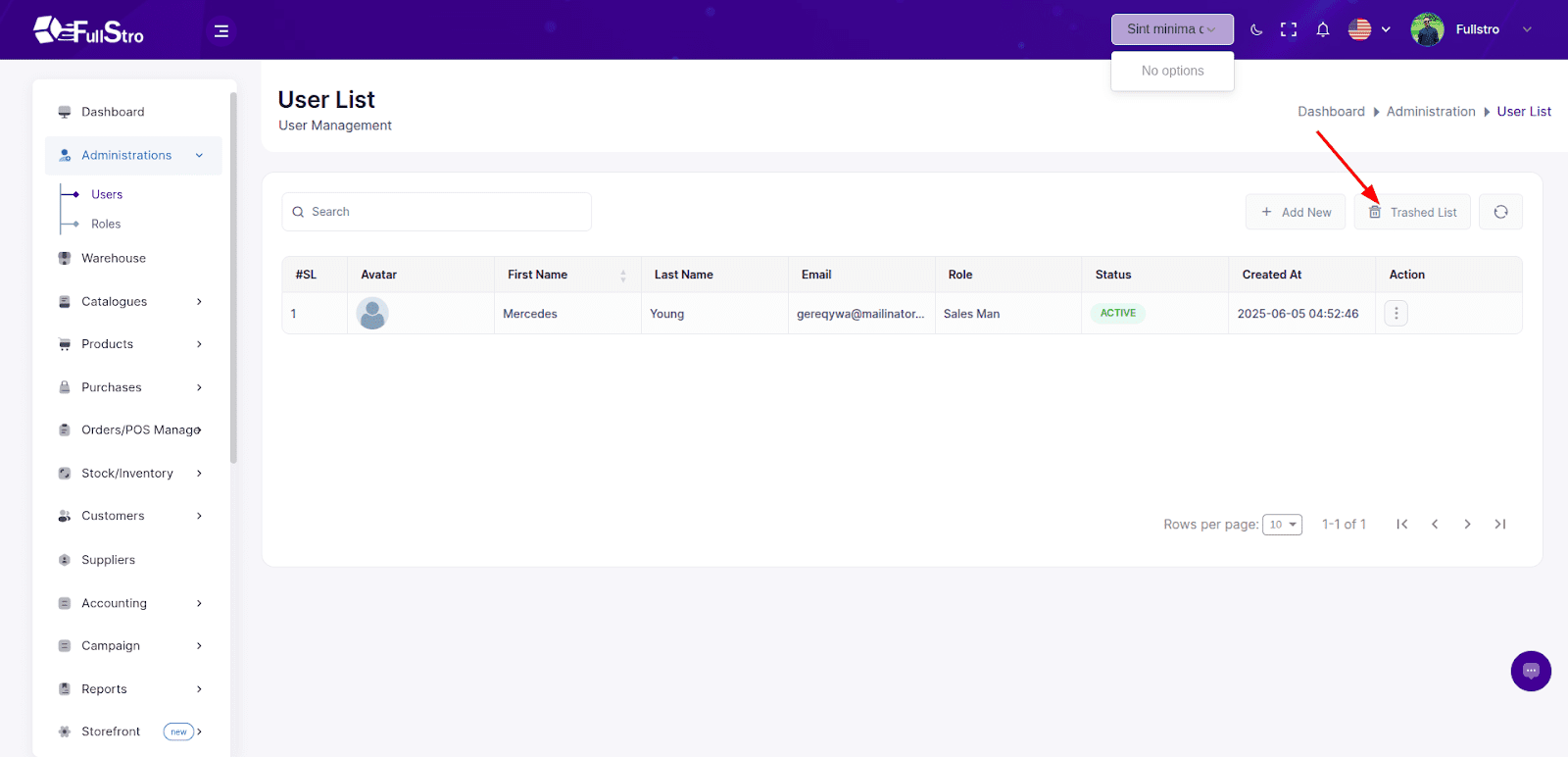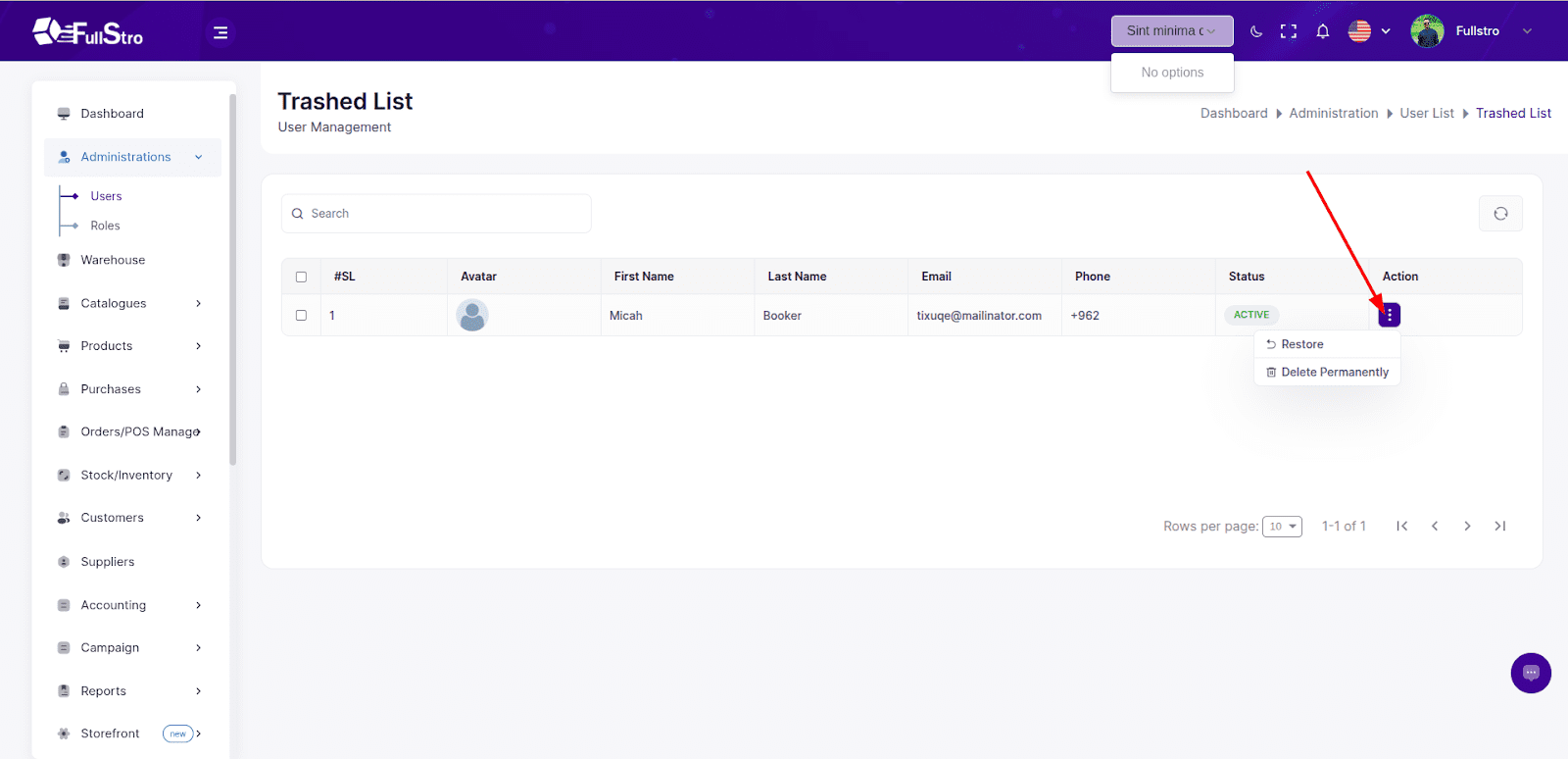Users & Roles Management – FullStro Guide
1. Roles Management
1.1 Listing Roles
- Navigate to: Administration Panel > Roles
- You’ll see a table listing all roles with:
- Actions: Edit | Delete
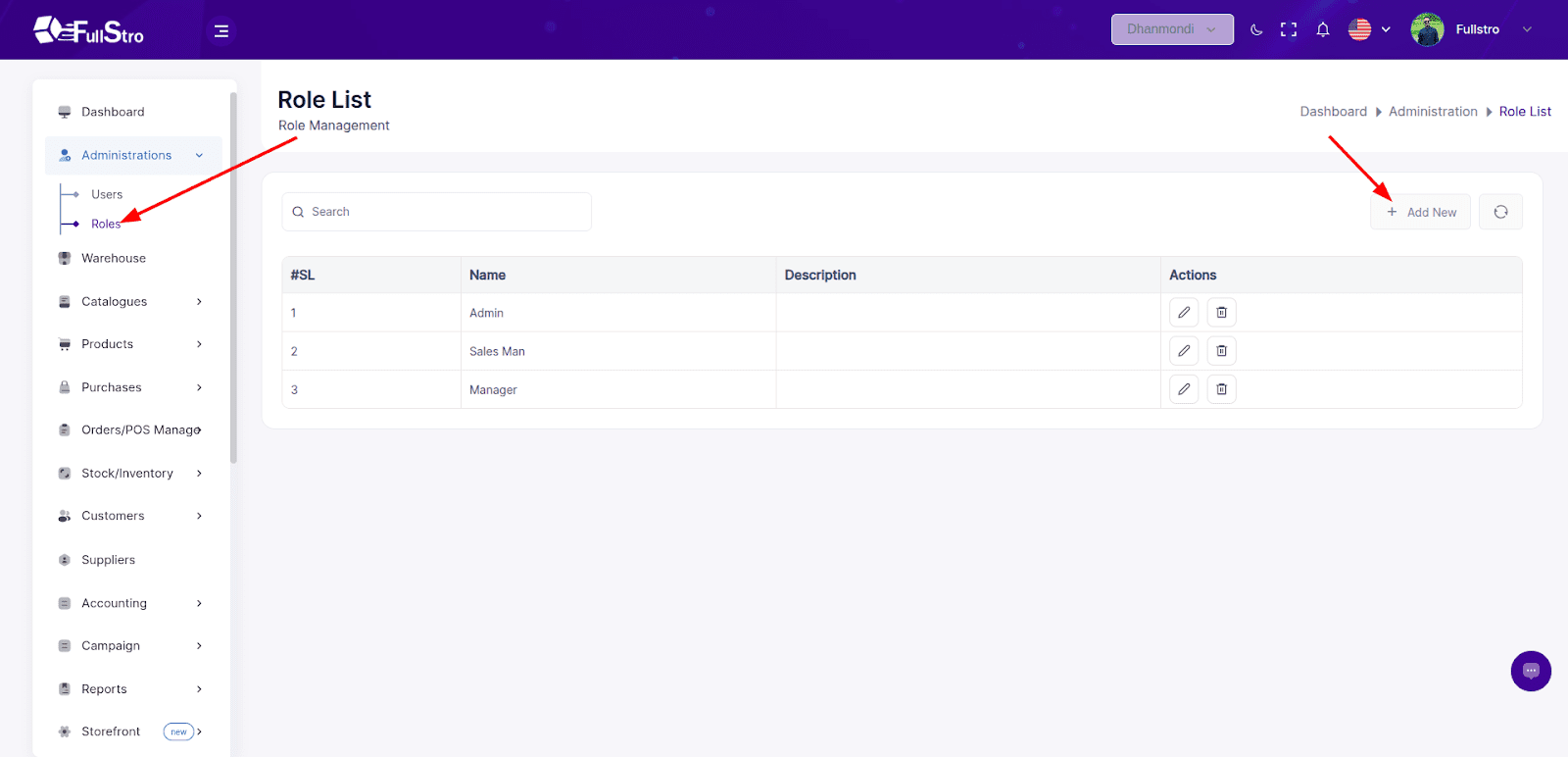
1.2 Creating a Role
- Click the “Add New” button.
- Fill out the form:
- Role Name: A unique name for the role.
- Description: Brief explanation of the role’s purpose.
- Assign Permissions: Select permissions (e.g., Add Role, Edit Role, List Role, Delete Role, etc.).
- Click “Create New” to save.
Tip: Follow the principle of least privilege when assigning permissions.
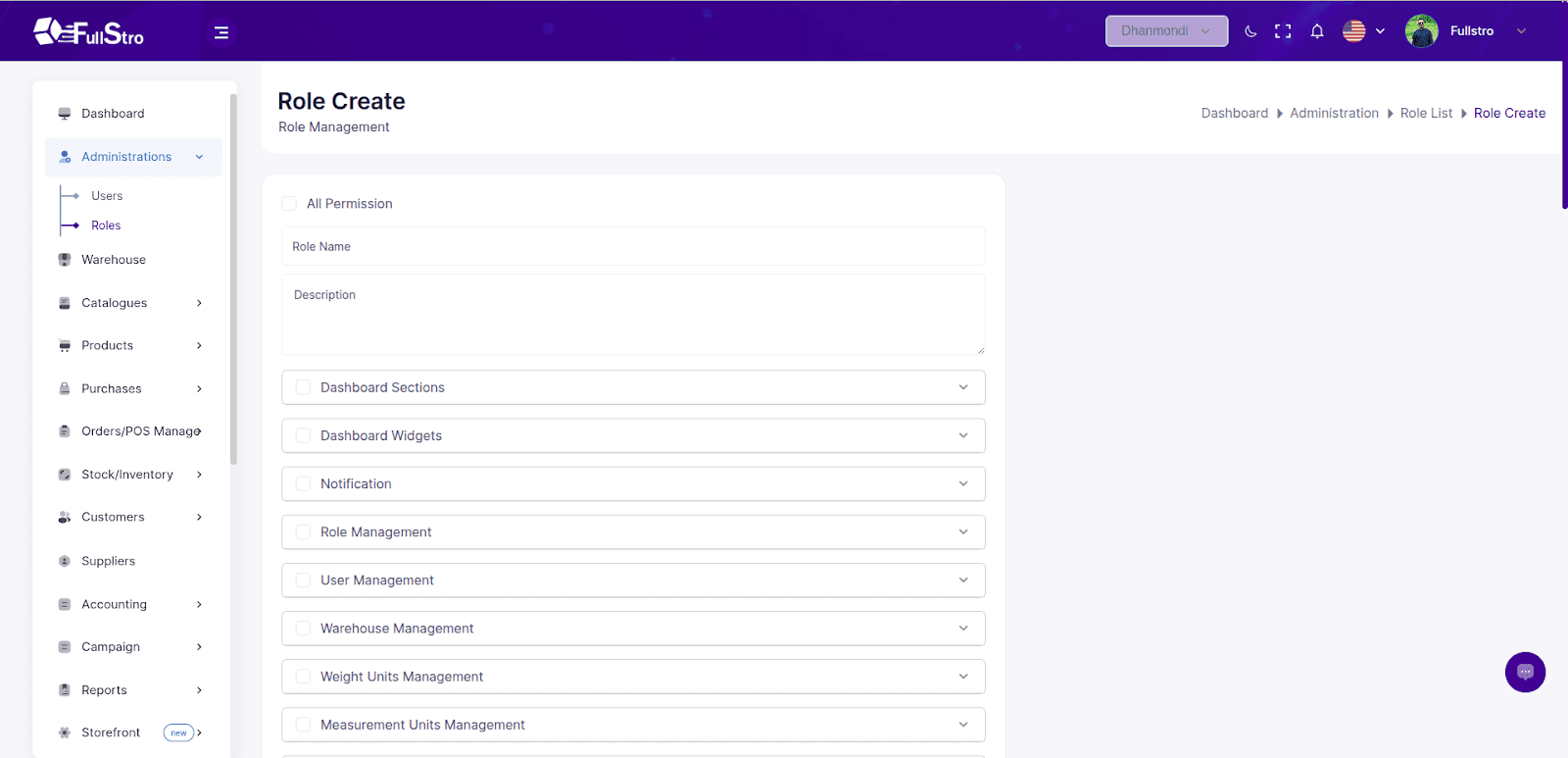
1.3 Deleting a Role
- Click the Delete button in the Actions column.
- Confirm the deletion in the pop-up dialog.
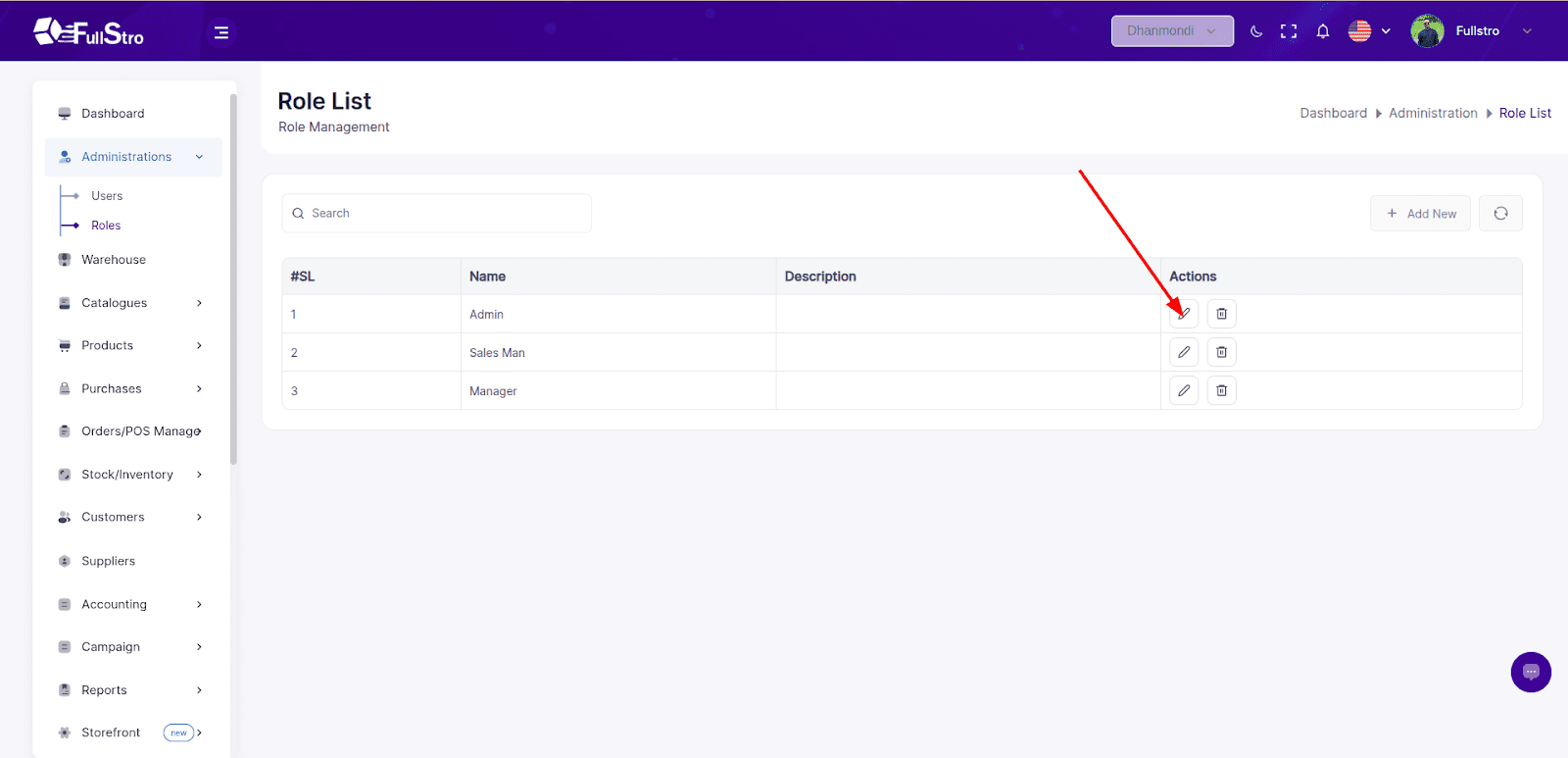
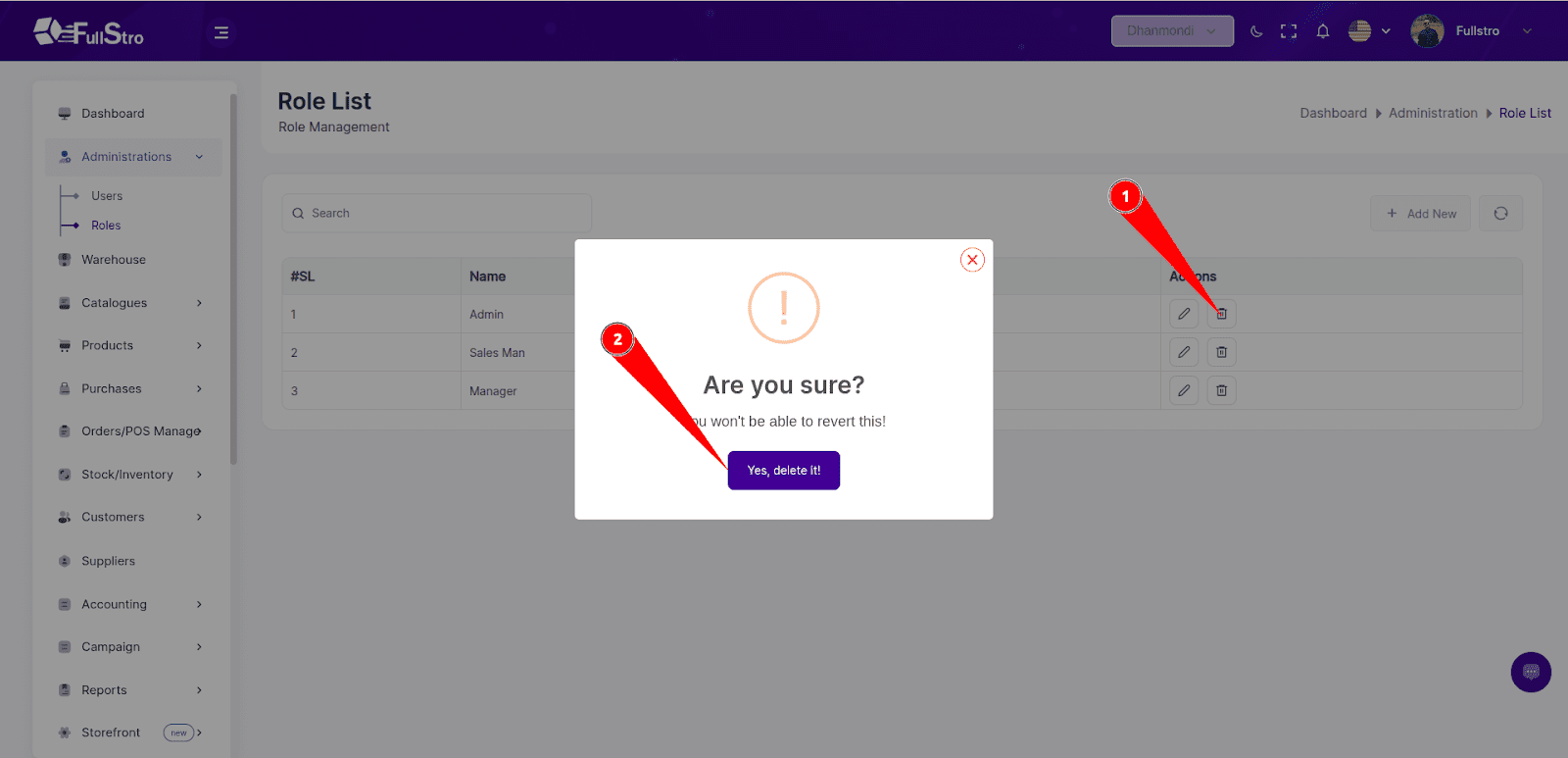
1.4 Editing a Role
- Click the Edit button in the Actions column.
- Update:
- Role Name
- Description
- Assigned Permissions
- Save changes.
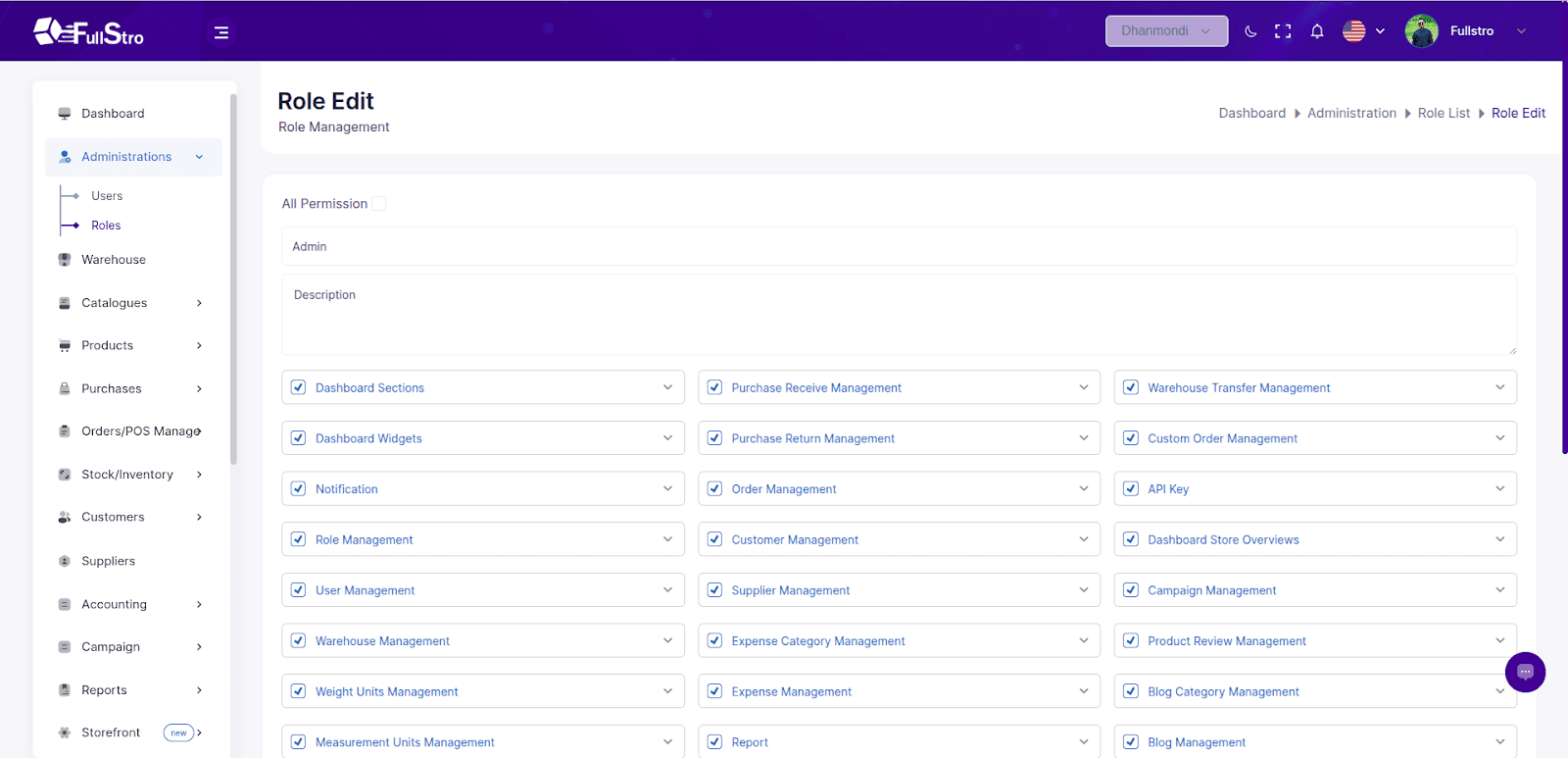
2. User Management
2.1 Listing Users
- Navigate to: Administration Panel > Users
- The users table includes:
- Name
- Email
- Role
- Status (Active/Inactive)
- Actions: Edit | Delete
Features:
- Search Bar: Filter by name, email, or role.
- Pagination: Browse through large user lists.

2.2 Creating a User
- Click the “Add New” button.
- Complete the form:
- Name (Required)
- Email (Required and must be unique)
- Password (Required and must meet security criteria)
- Role: Select from the dropdown
- Avatar (optional)
- Status: Active/Inactive
- Click “Submit” to create the user.
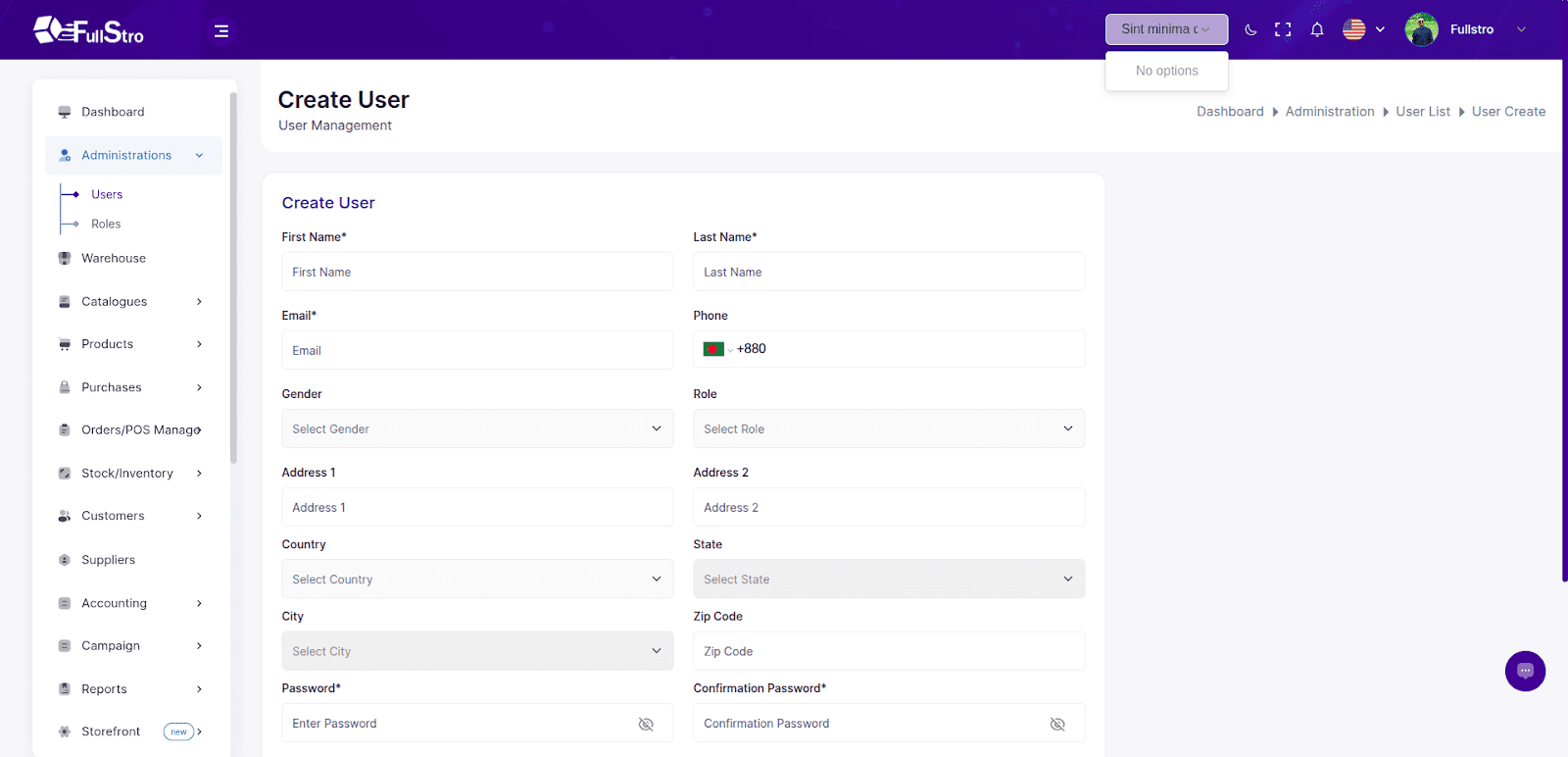
2.3 Deleting a User
- Click the Delete button in the Actions column.
- Confirm the action in the pop-up.
Note: Deleted users are moved to the Trash List.
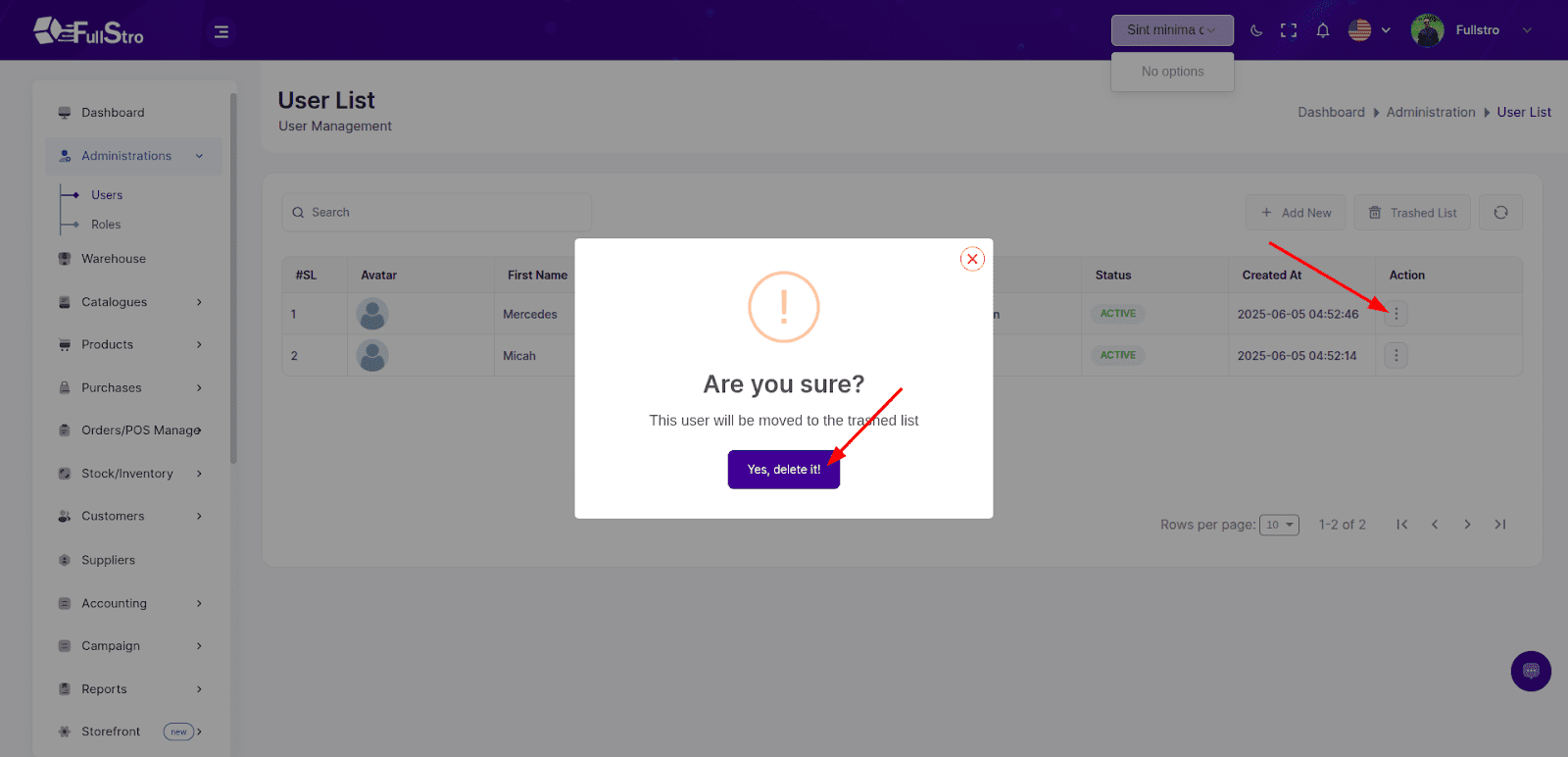
2.4 Trash List for Users
- Access via: Users Page > Trash List
- The page displays all deleted users with options to:
- Restore: Return a user to the active list.
- Permanently Delete: Remove the user entirely from the system.
- Use the Search Bar to find users quickly.