Connecting Shopee and FullStro’s API is way simpler than you think. It’s just some easy steps that you need to follow. Below we share step by step process:
1. First, go to the right panel of your FullStro account, and click on Addon > Addon Integration on the left panel. You will see the Addon Integration dashboard showing available integrations. Click on the Shopee Connect button.
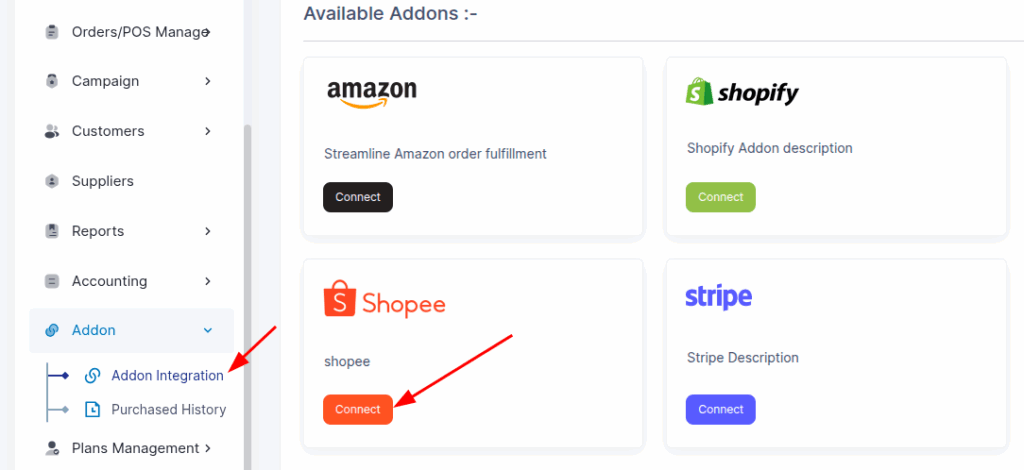
2. Now, a pop-up will appear on the screen asking for your payment details. Select your payment type and click “Proceed.”
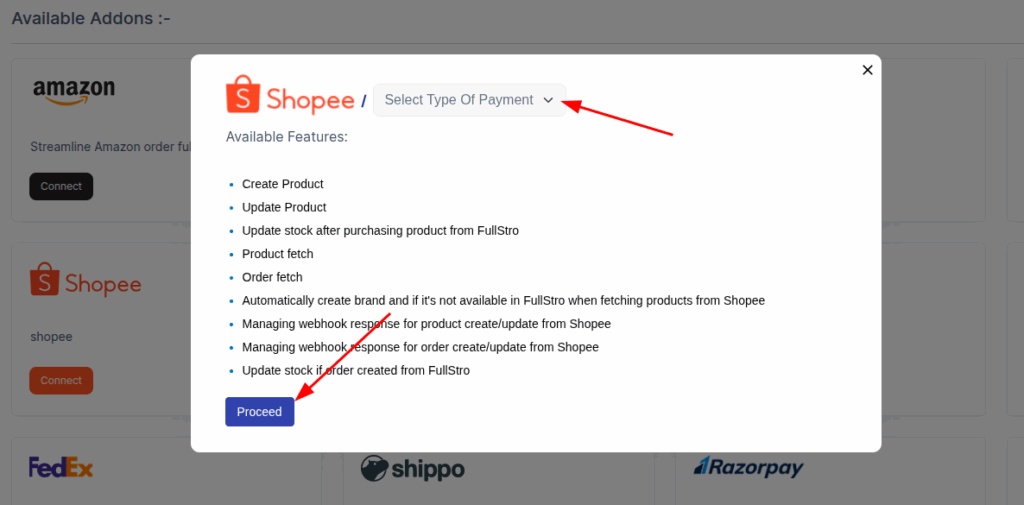
3. Now, enter your payment details and then press “Pay”.
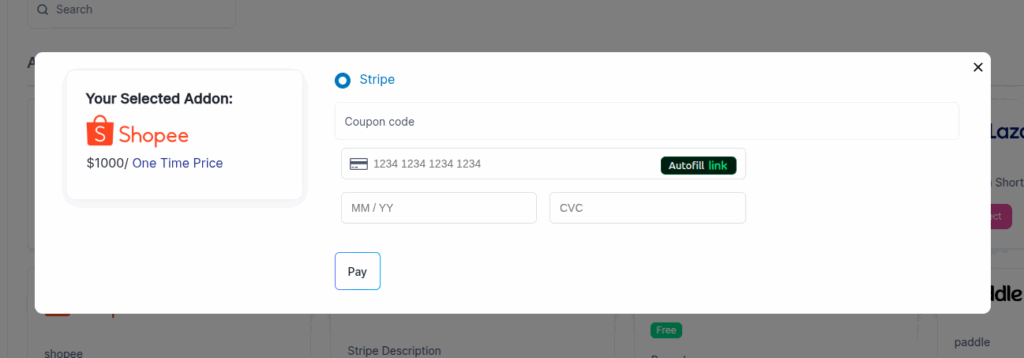
4. After you have made the payment, it’s time to connect the APIs. To connect, you will be asked to provide your Connection Info, including Store Nickname, Region/Market Place, Shop ID, Partner ID, and Partner Key.
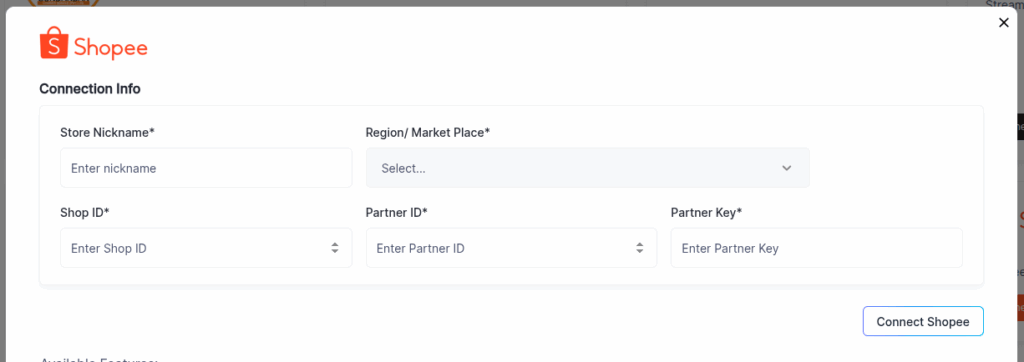
To collect these info you have to login to your Shopee account.
5. To get your API credentials from Shopee, log in to the Shopee Open Platform Console (open.shopee.com) and navigate to App Management > App List on the left panel. From there, press “Add New APP” on the right.
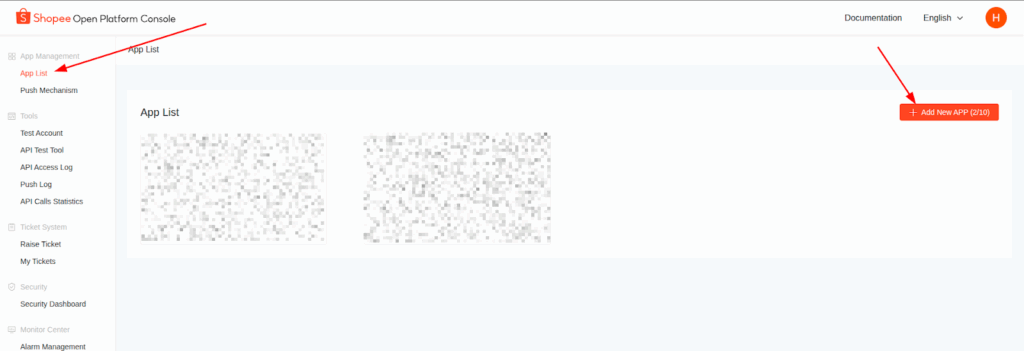
6. Fill in the app creation details just like below: Set App Category to “Seller In House System”, App Name to “FullStro”, add an App Description (e.g., “Integrating on the system as an addon.”), and set the Test Redirect URL/Domain to “https://tenant.fullstro.com”. Also, upload an App Logo. Then, create the app.
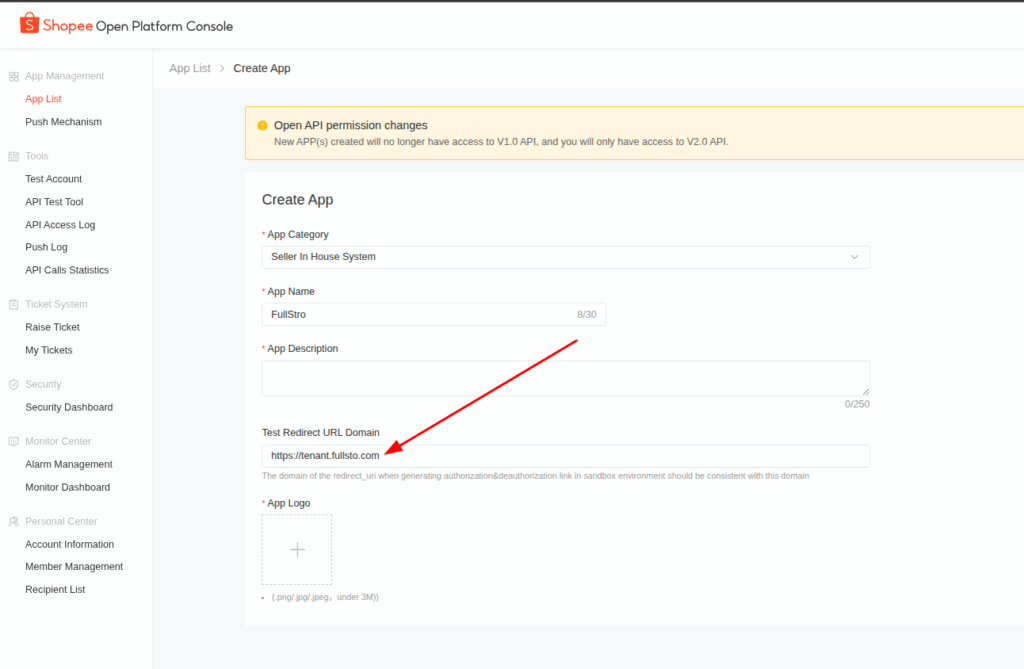
7. Once the app is created, here, you will find the required credentials: Test Partner ID, Test API Partner Key. For live environment access, click “Go Live” on the app page.
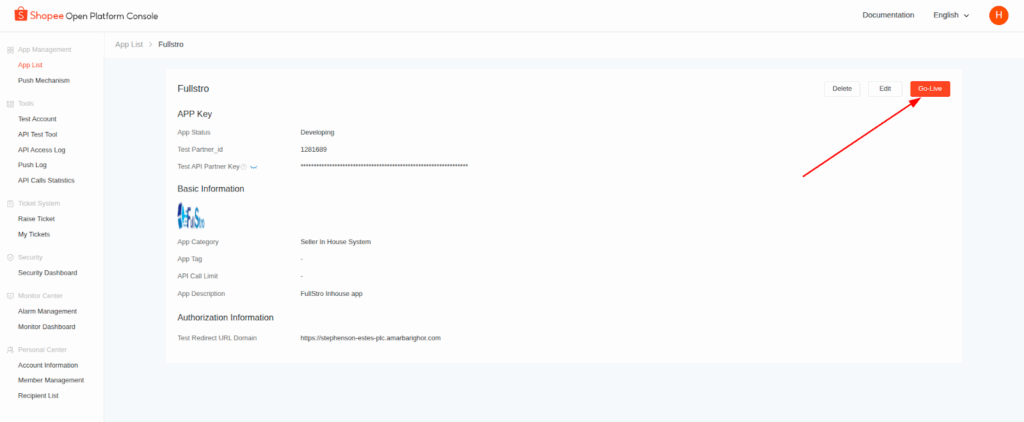
8. Now, provide the Product Brief details, such as a live version of your business product’s URL for Shopee’s testing purposes, Test Username of Business Product, Test Password of Business Product, Brief Introduction, and a client interface screenshot. Also, update the Live Redirect URL/Domain to match your production setup (e.g., “https://tenant.fullstro.com”). Plus, enable IP Address Whitelist and add IP addresses. Submit to go live.
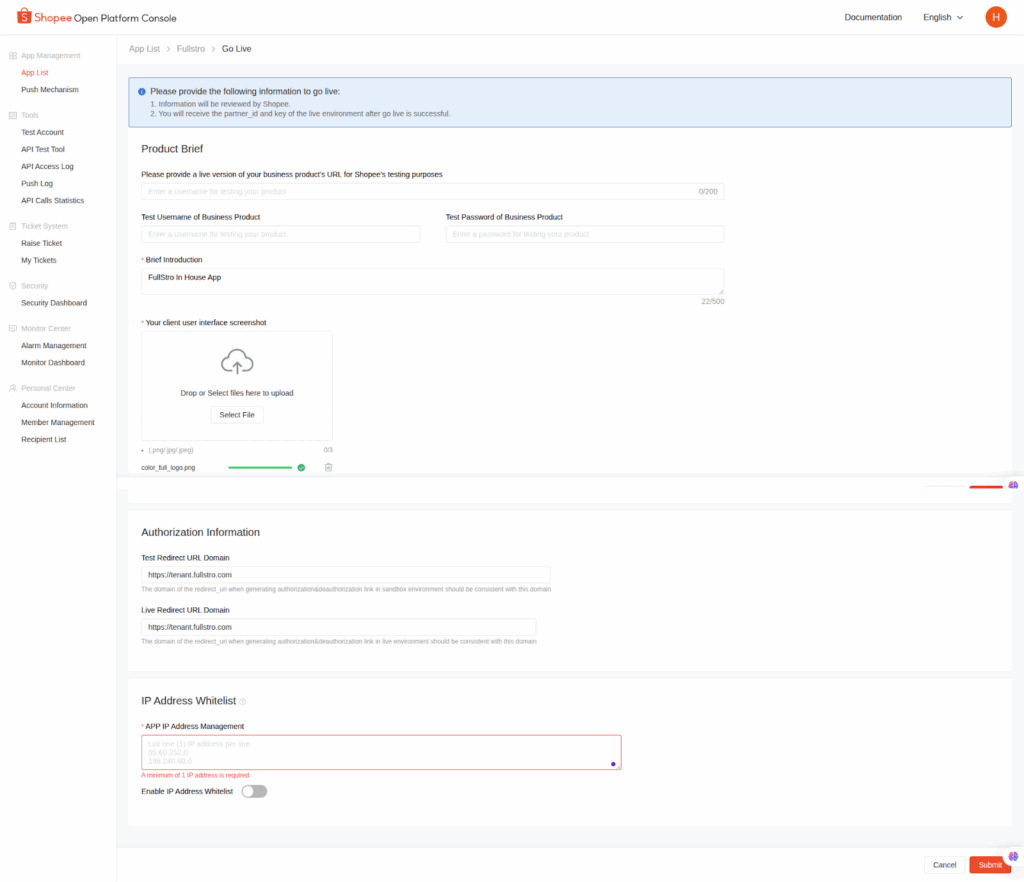
9. Once you go live, go to the app’s Integration page in the Shopee Open Platform Console. Here, you will find the required credentials: Test Partner ID, Test API Partner Key, Live Partner ID, and Live API Partner Key. Note the Live Partner Key Expire Time if applicable.
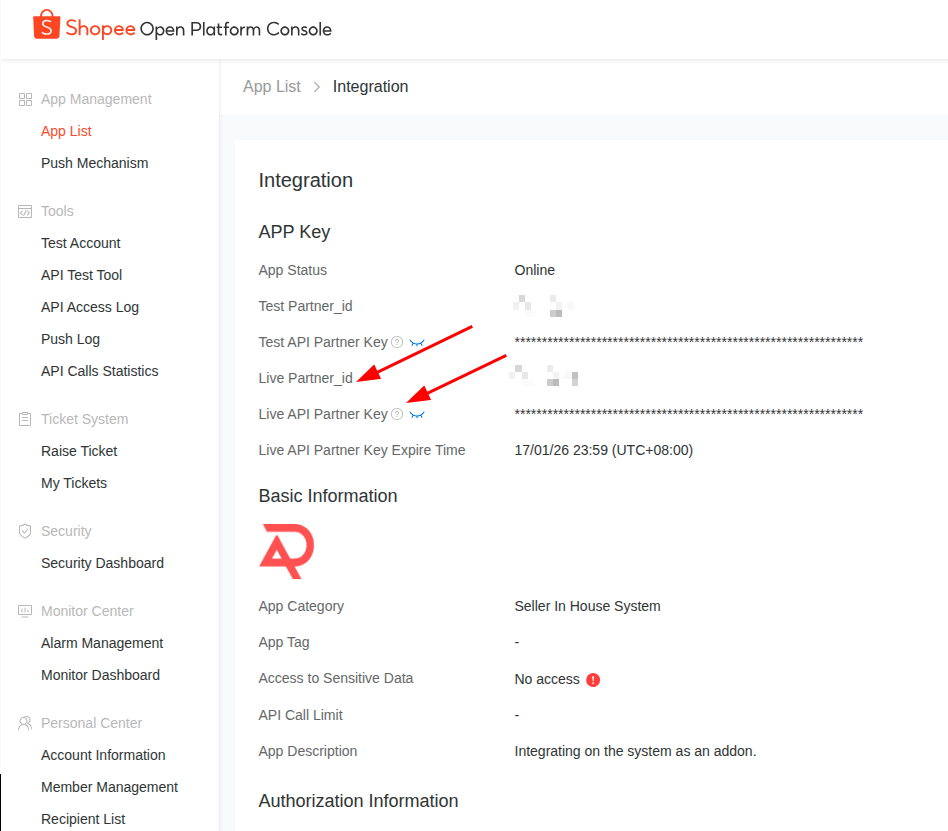
10. Obtain your Shop ID from your Shopee seller account dashboard, and your Store Nickname from your store settings. Now head back to your FullStro dashboard and add the required credentials: Enter the Store Nickname, select the Region/Market Place, enter the Shop ID, Partner ID (use the Live Partner ID), and Partner Key (use the Live API Partner Key). Once done, press “Connect Shopee”.
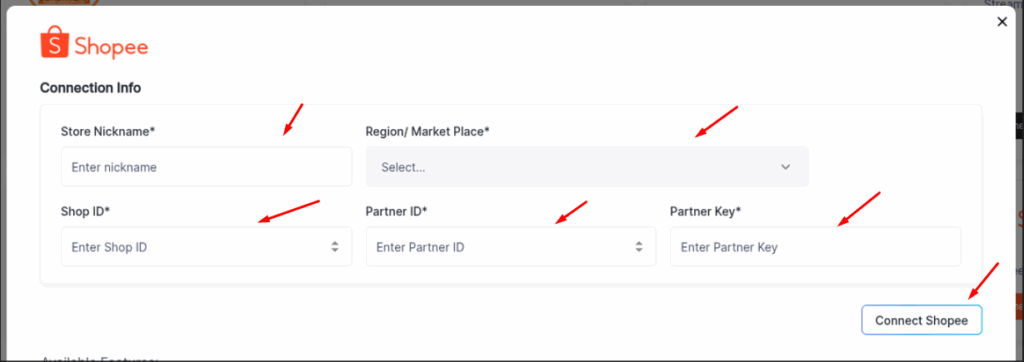
11. To enable push notifications, navigate to Push Mechanism in the console, locate your app (e.g., Fullstro), and click “Set Push” to configure and enable it (initially shown as OFF).
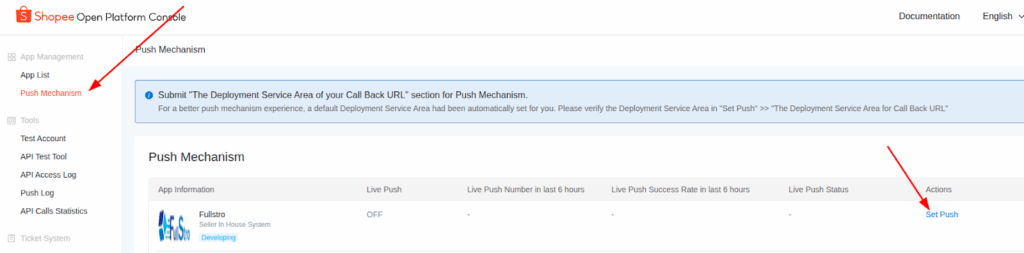
12. After connecting, configure the Live Push settings in the Shopee Open Platform Console under Push Mechanism. Enable Live Push, set the Live Call Back URL to “https://tenant.fullstro.com/api/v1/product-service/shopee/webhook” and verify it. Select the Deployment Service Area (e.g., Brazil) and verify. Set up Live Push Settings by enabling specific push categories such as Product Push (e.g., reserved_stock_change_push, video_upload_push, brand_register_result), Order Push (e.g., order_status_push, order_trackingno_push, package_fulfillment_status_push), and save the settings.
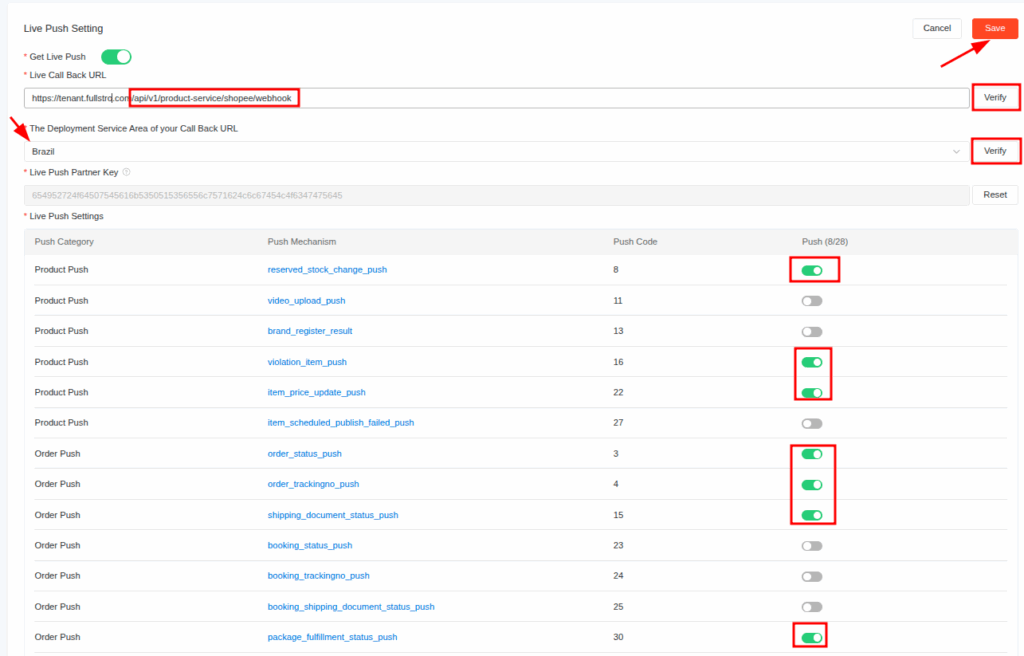
You are all set to connect Shopee with Fullstro.









