Promo Code Management in FullStro
Easily set up and manage promotional codes to apply automatic discounts on POS and storefront transactions.
Overview:
The Promo Code Module allows you to create discounts based on order totals, specific products, or customer types. These codes are valid within a selected date range and can be applied at checkout, automating your discount campaigns.
Step-by-Step Guide:
Step 1: Navigate to the Promo Code Module
- Log in to your FullStro account.
- From the left sidebar, go to:
Campaign > Promo Code
- Click the “Add New” button to start creating a new promotional code.
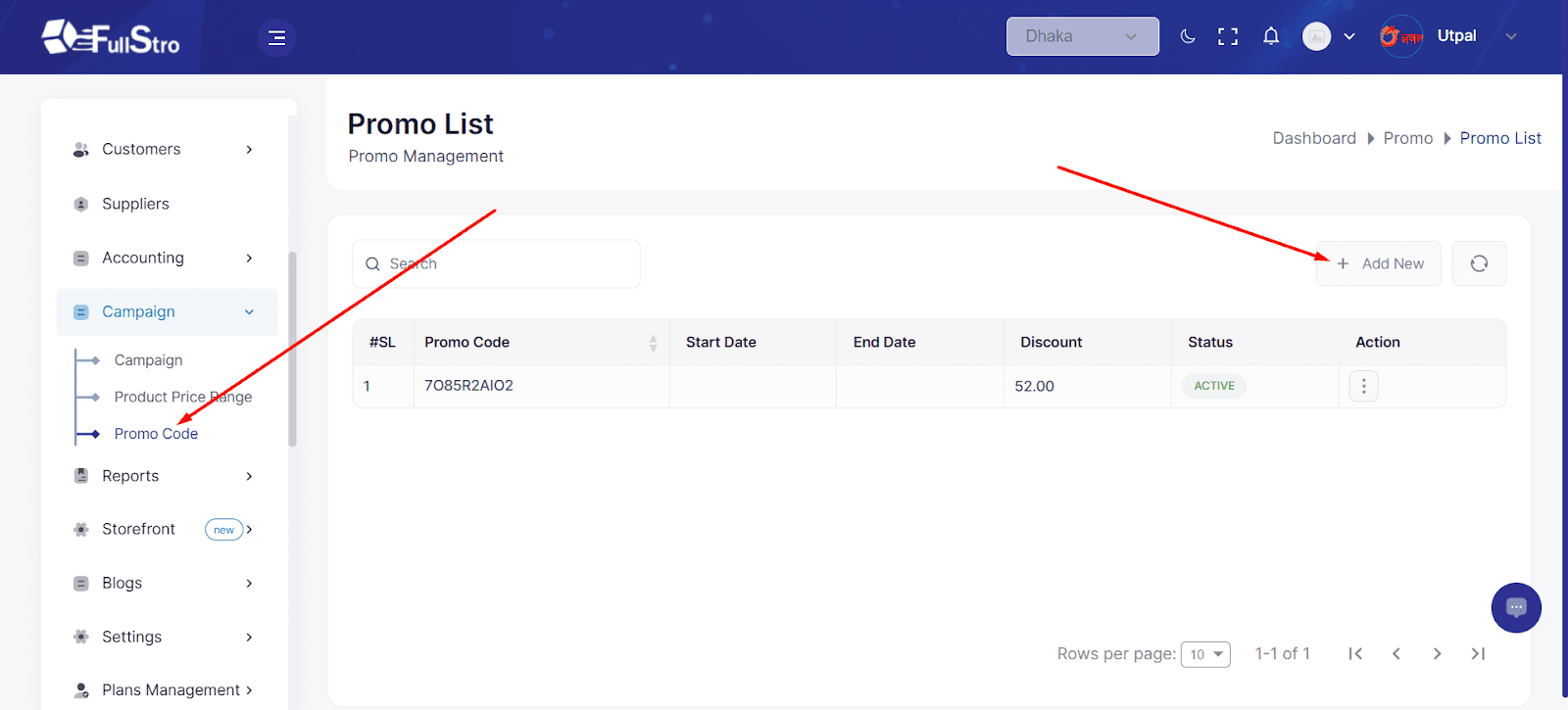
Fill in Promo Code Details:
| Field Name | Description |
| Discount Code* | Generate or enter a custom promo code |
| Discount Type* | Select either Percentage or Fixed discount |
| Min Purchase Type* | Choose if the code is valid based on Quantity or Amount |
| Max Discount Uses Type* | Set limit by Total, Per Customer, or both |
| Max Discount Uses | Define the maximum number of times the promo code can be used |
| Start Date* & End Date* | Select the promo’s start date and expiration date |
| Status | Choose Active or Inactive |
| Customer Eligibility | Apply to All Customers or only Specific Customers |
| Product Eligibility | Apply to All Products or only Specific Products |
After Submission:
Once submitted:
- The promo code will be listed in the Promo List.
- You can View Details, Edit, or Delete the promo using the Action button.
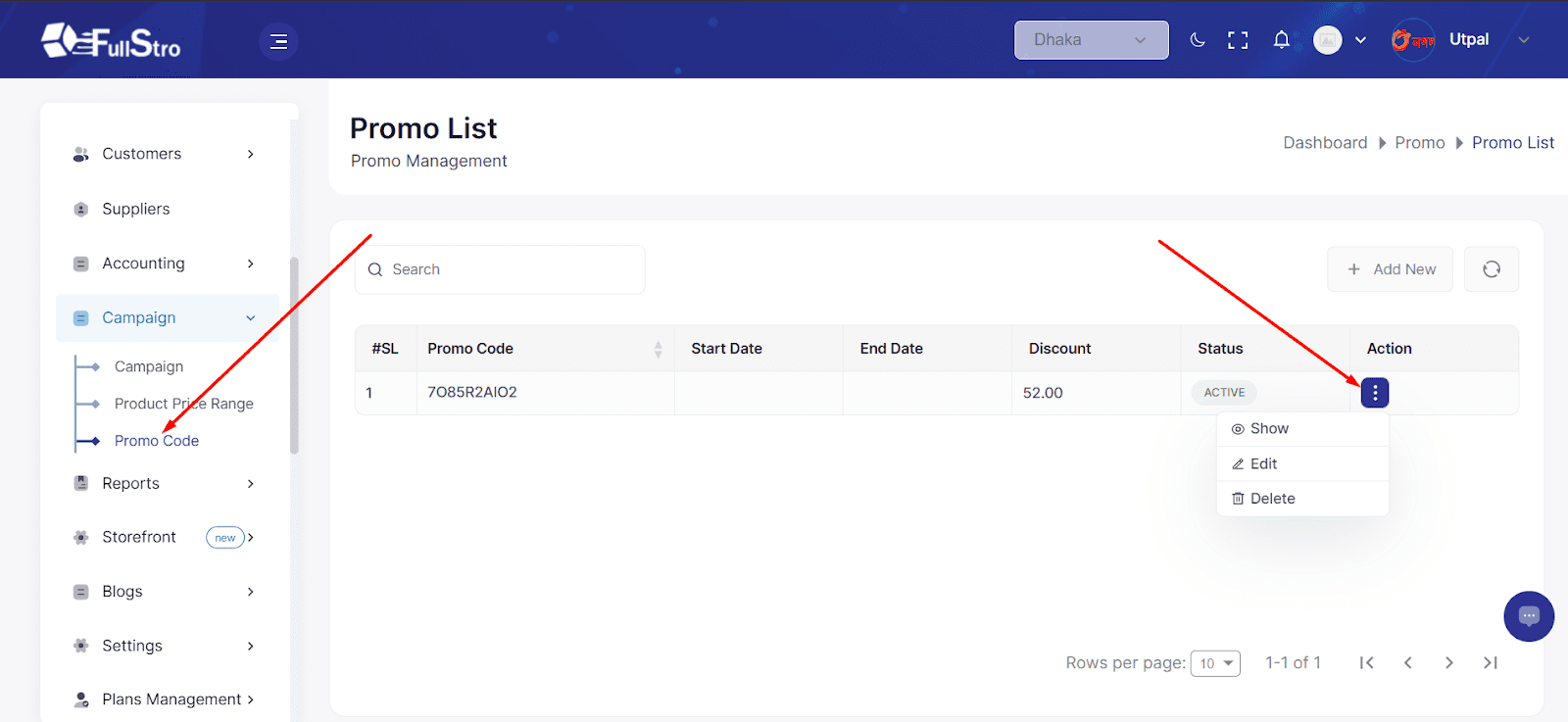
Edit a Promo Code:
To update any conditions of a promo code:
- Click the Edit button on the Promo List.
- Modify the promo code details as needed.
- Save changes to update the promo logic.
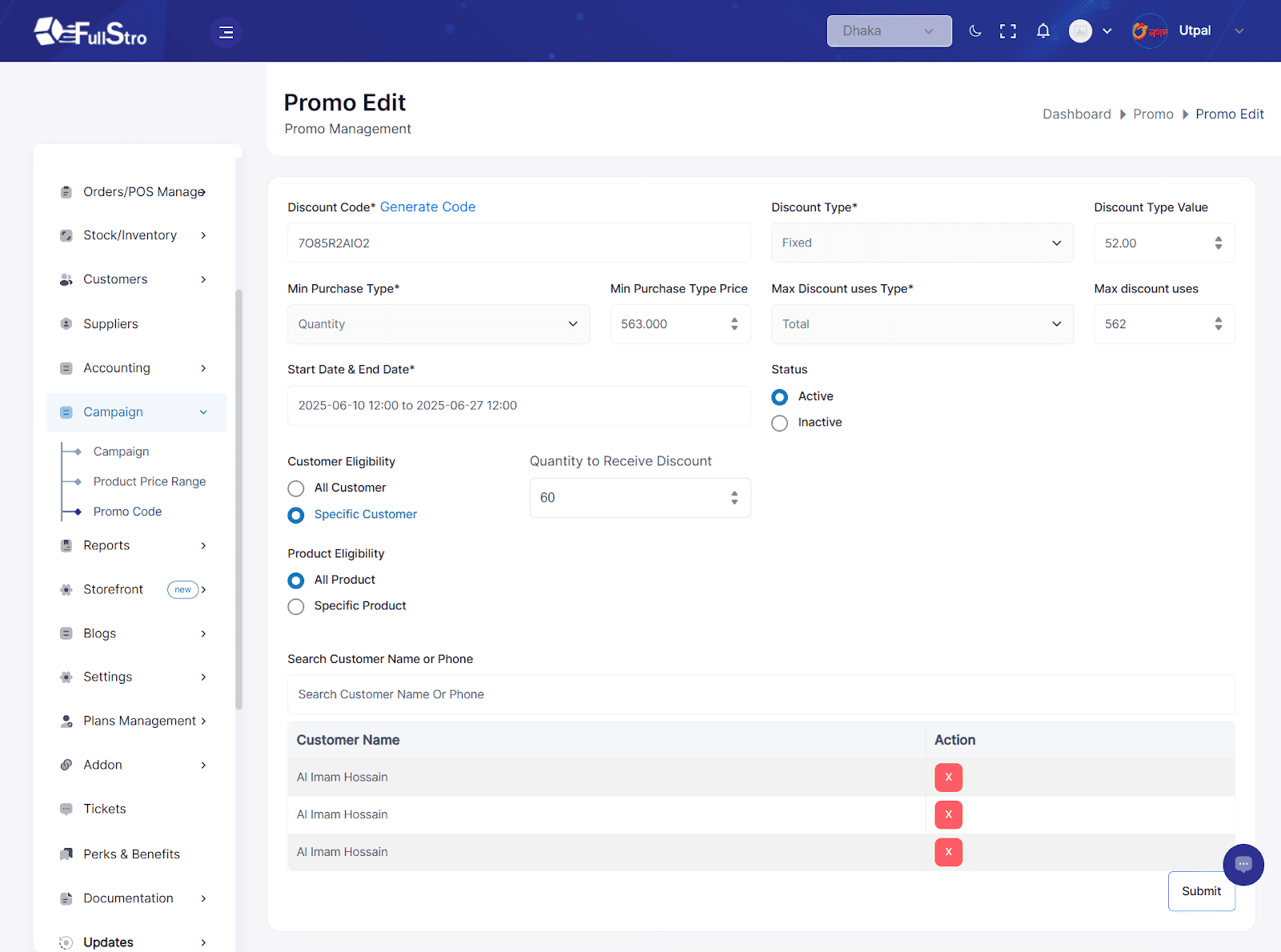
Using Promo Codes:
Promo codes will now automatically be applied:
- In the POS Module at checkout.
- On the Storefront during online purchases.
- Eligible orders and customers will receive the discount based on your configured rules.









