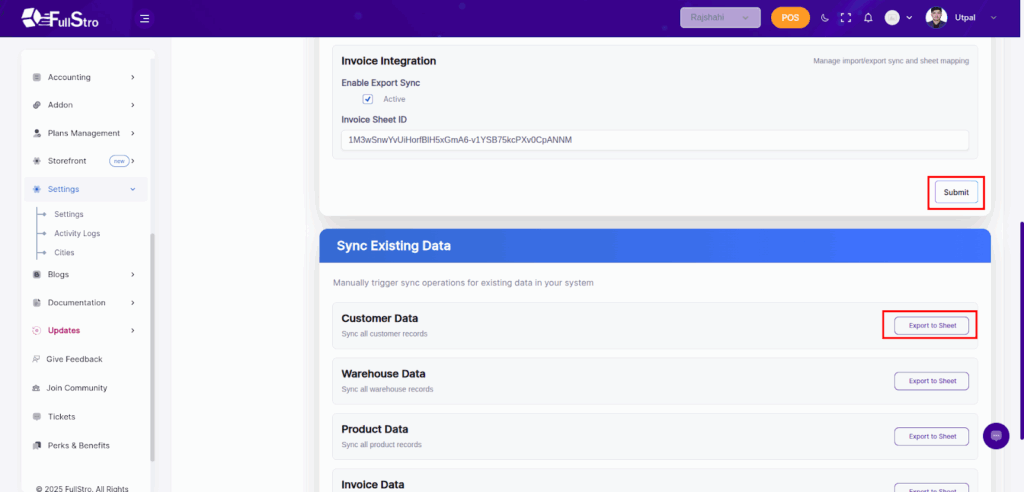1. Go to Addon Integration in FullStro
First, log in to your FullStro account. From the right panel, click on Addon > Addon Integration in the left panel. You’ll now see the Addon Integration Dashboard displaying all available integrations. Find and click on the Google Sheet Connect button.
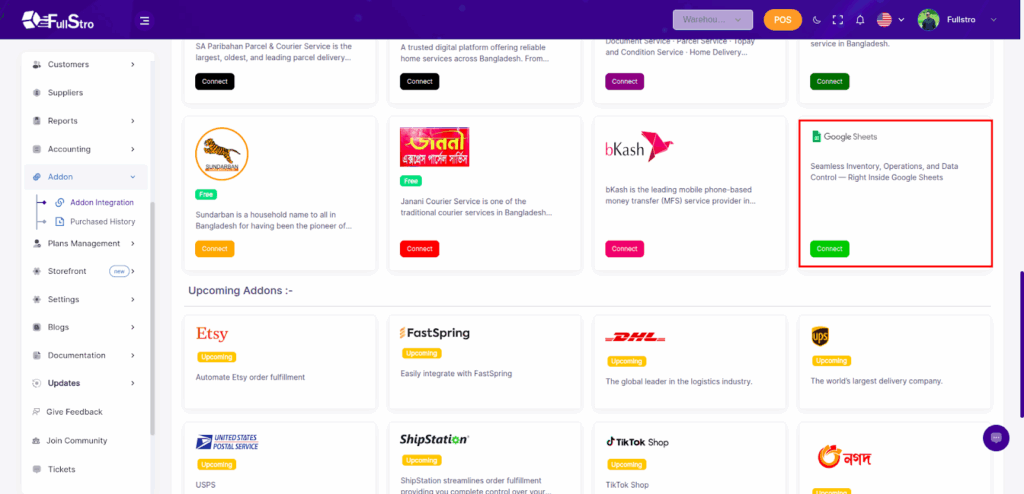
2. A pop up will appear asking your info and API keys. To collect your google sheet API key you will need to go to the google cloud console.
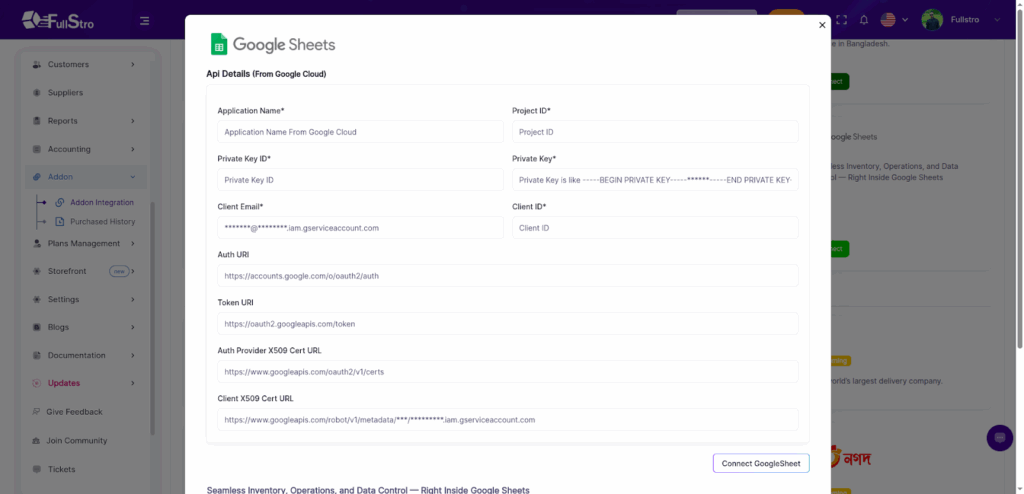
3. Enable Google Sheets API in Google Cloud Console
Before connecting, you need to enable the Google Sheets and Drive APIs.
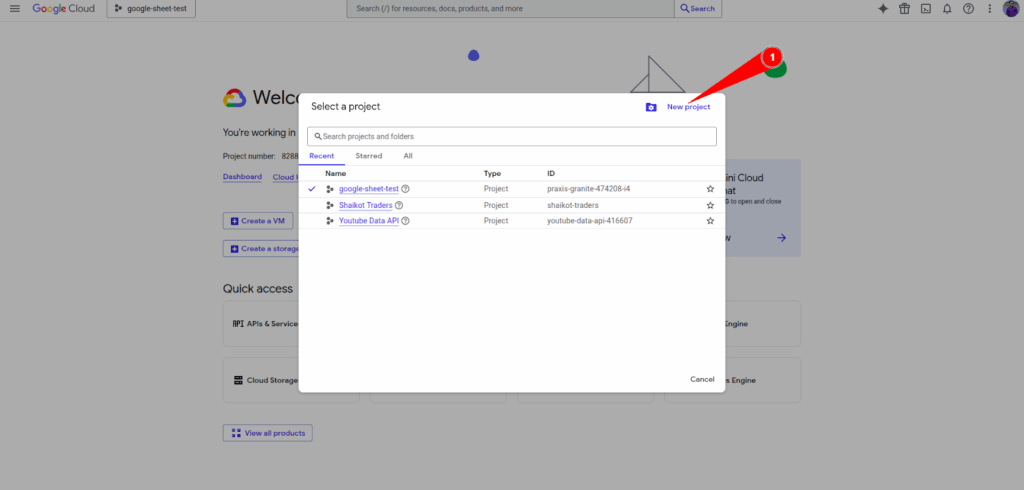
4. Once the project is created, go to APIs & Services > Library from the left panel.
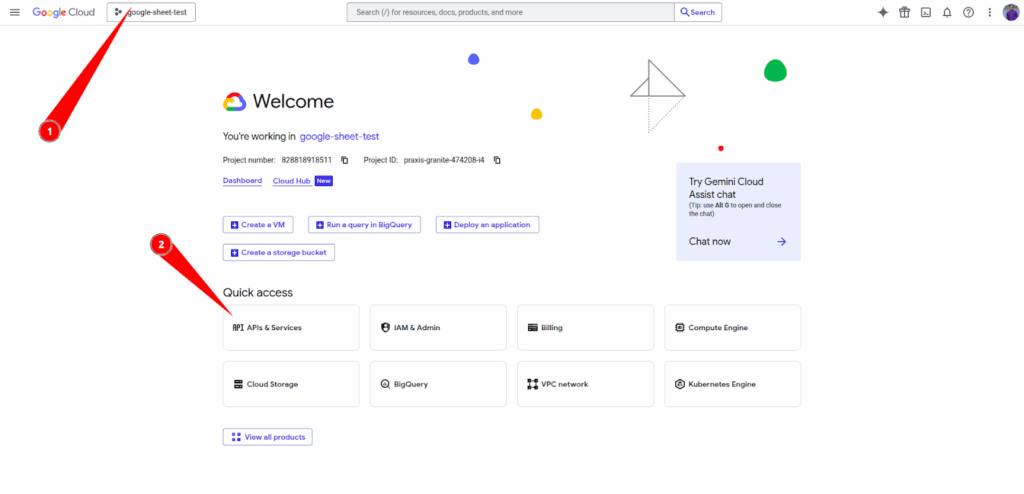
5. Search for Google Sheets API and click Enable.
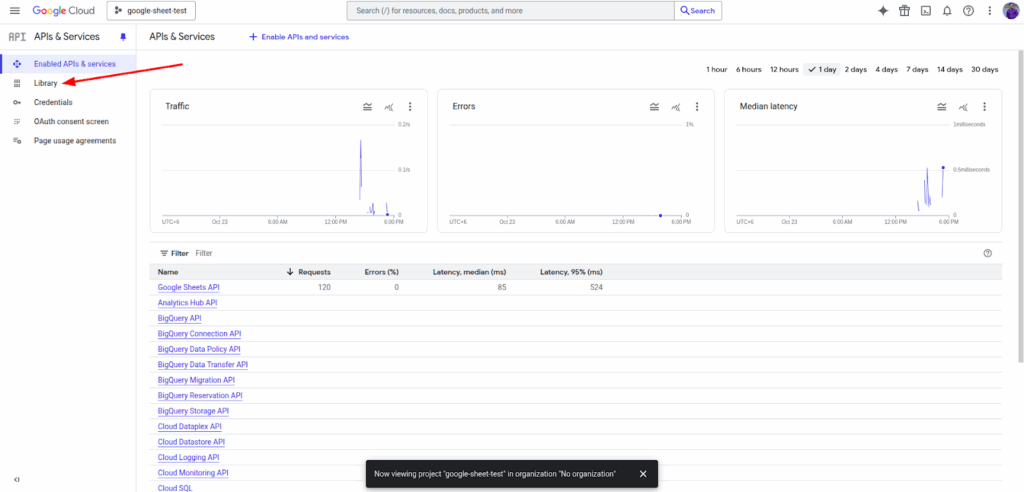
6. Similarly, search for Google Drive API and click Enable.
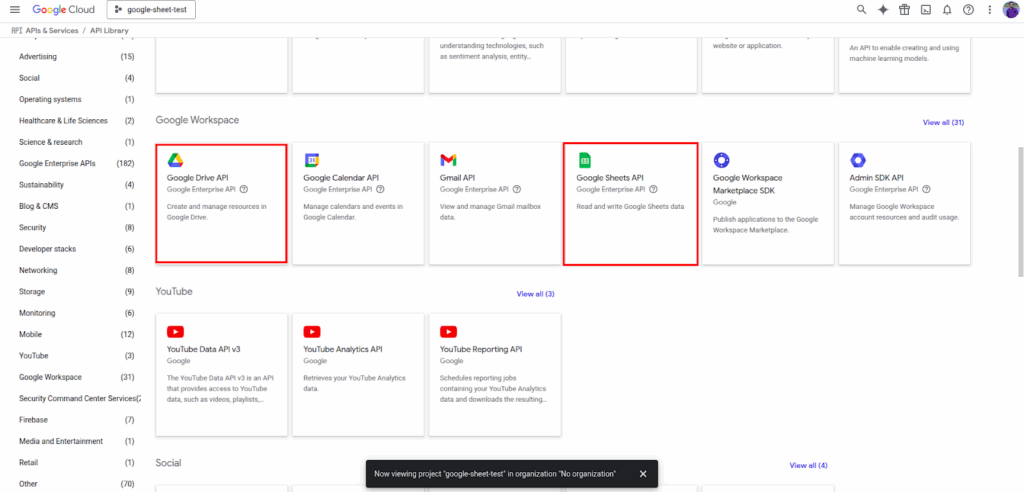
7. Now, let’s create a Service Account to securely connect FullStro with your Google account. Go to APIs & Services > Credentials (or IAM & Admin > Service Accounts) in your Google Cloud Console.
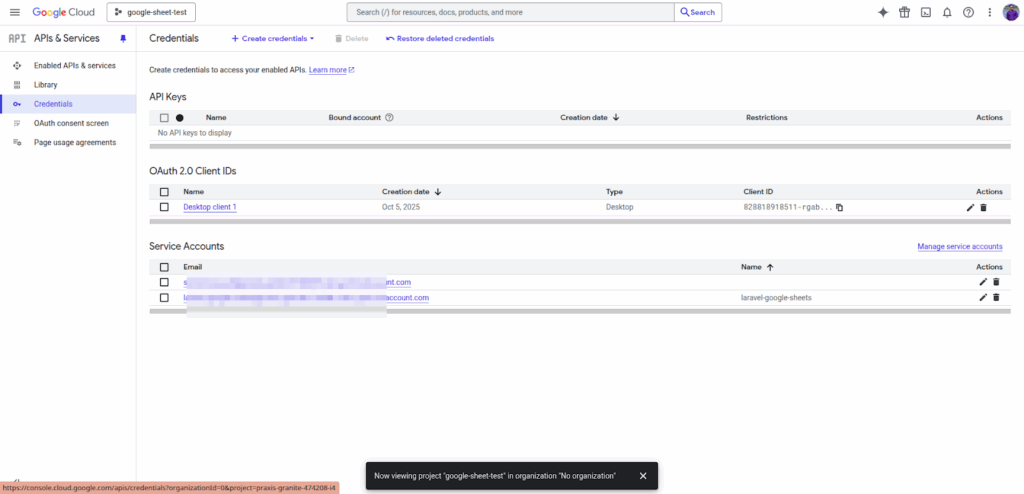
8. Click Create Credentials → Service Account. Give it a name (for example: “FullStro Integration”) and click Create and Continue. Skip role assignment if you prefer minimal permissions, then click Done. Your new service account is now created.
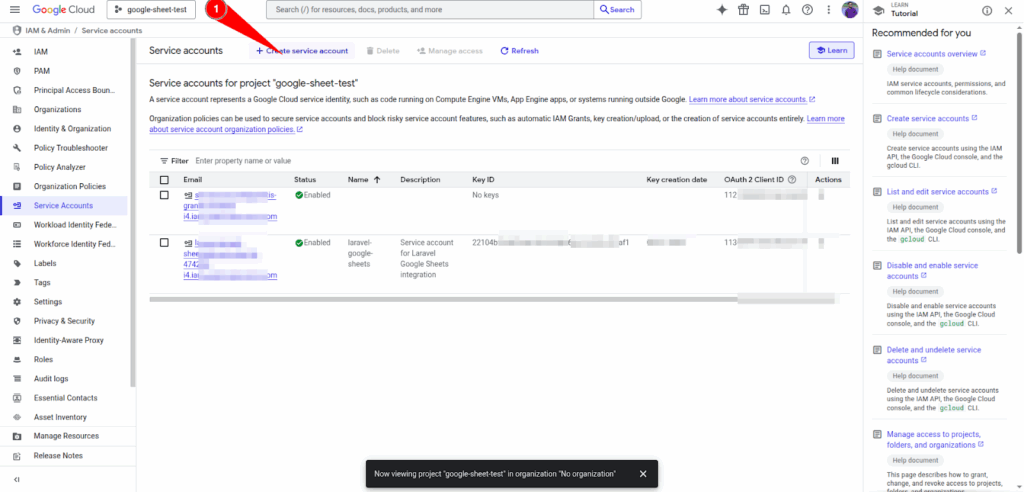
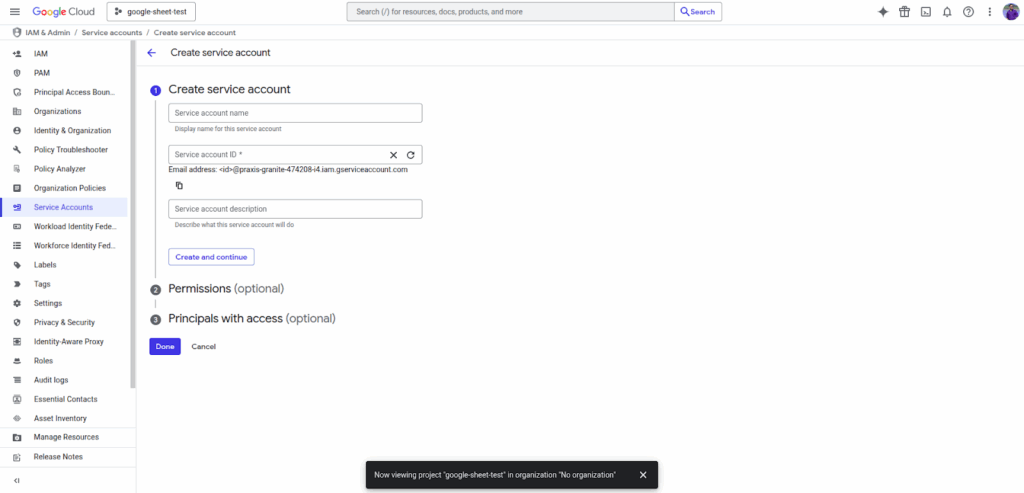
9. Next, we’ll generate a private key that FullStro will use to authenticate. Open your newly created Service Account.
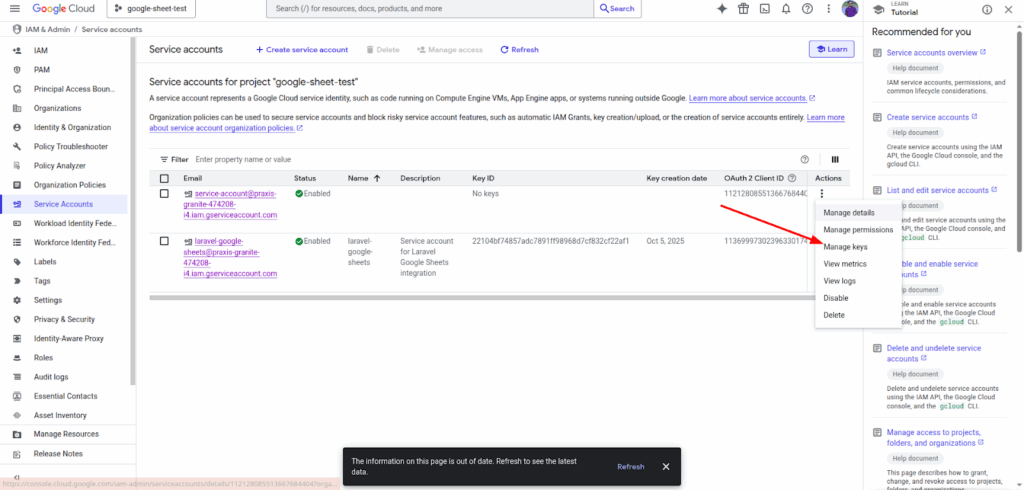
10. Click on Keys → Add Key → Create new key. Choose JSON and click Create. A file will automatically download to your computer. This is your Service Account JSON File — keep it safe!
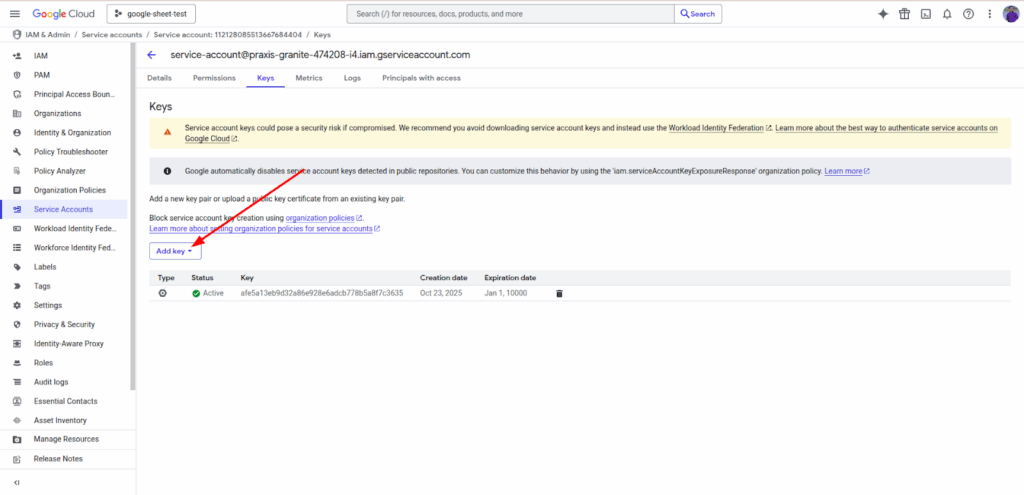
11. Share your sheet with the service account email (this will be obtained from your downloaded file )
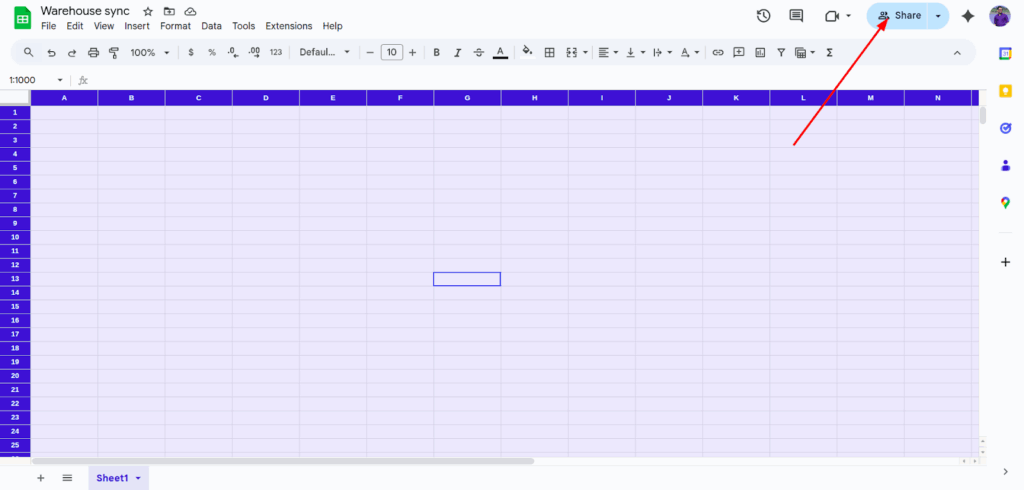
12. Then, in fullstro, set the Google Sheet ID from your Google Sheet URL
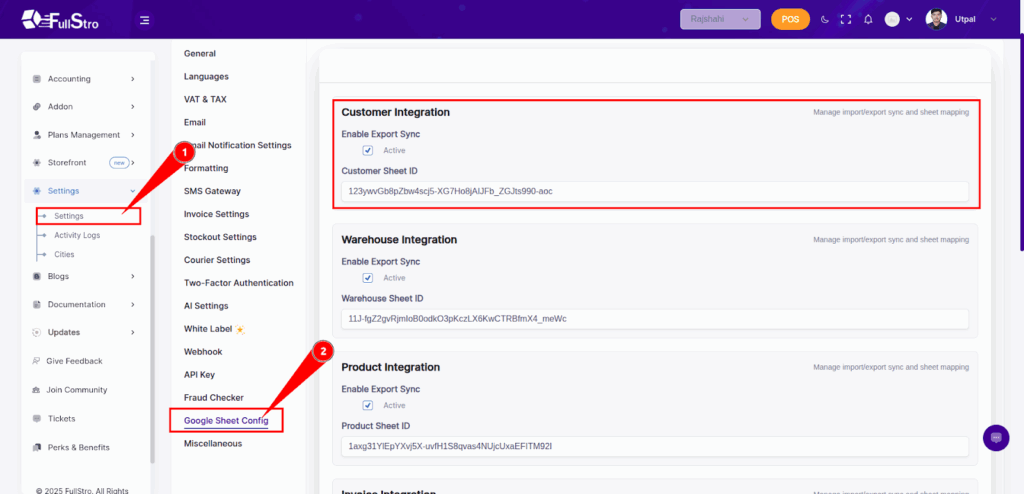
13. After submitting sheet IDs and making them active, you can find the export sheet button, and you can export to your Google Sheet.