Daraz Integration Guide
Integrating Daraz with FullStro is simple and powerful. Follow the steps below to connect your Daraz shop and start managing your products seamlessly.
Step 1: Start the Connection
- Log in to your FullStro account.
- Navigate to Addon > Addon Integration from the left panel.
On the Addon Integration Dashboard, find Daraz and click the “Connect” button.
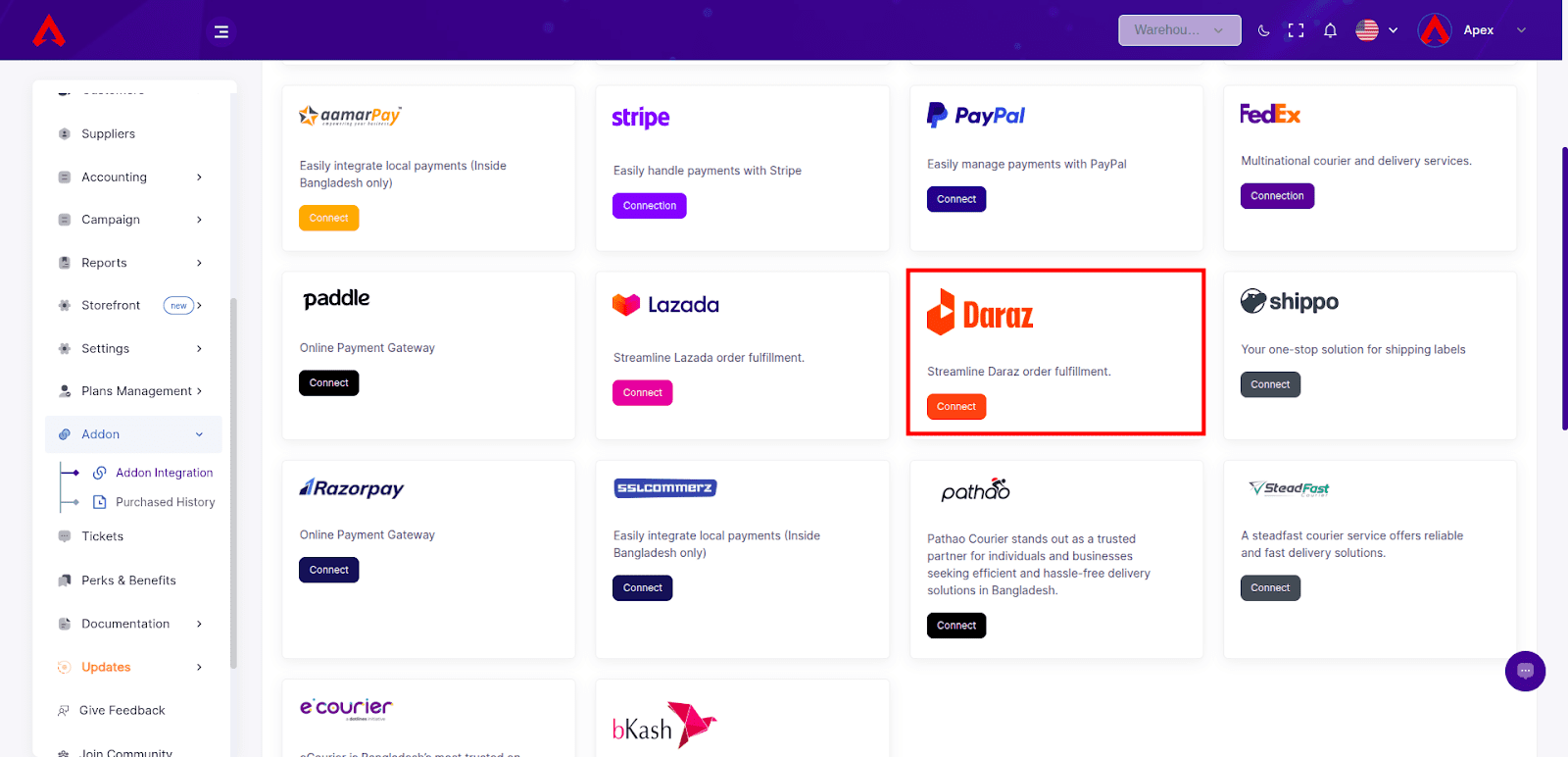
Step 2: Complete the Payment
- A pop-up will appear prompting you for payment.
- Click “Proceed” to view the payment details.
Enter your payment information in the next pop-up to complete the purchase for the Daraz Addon.
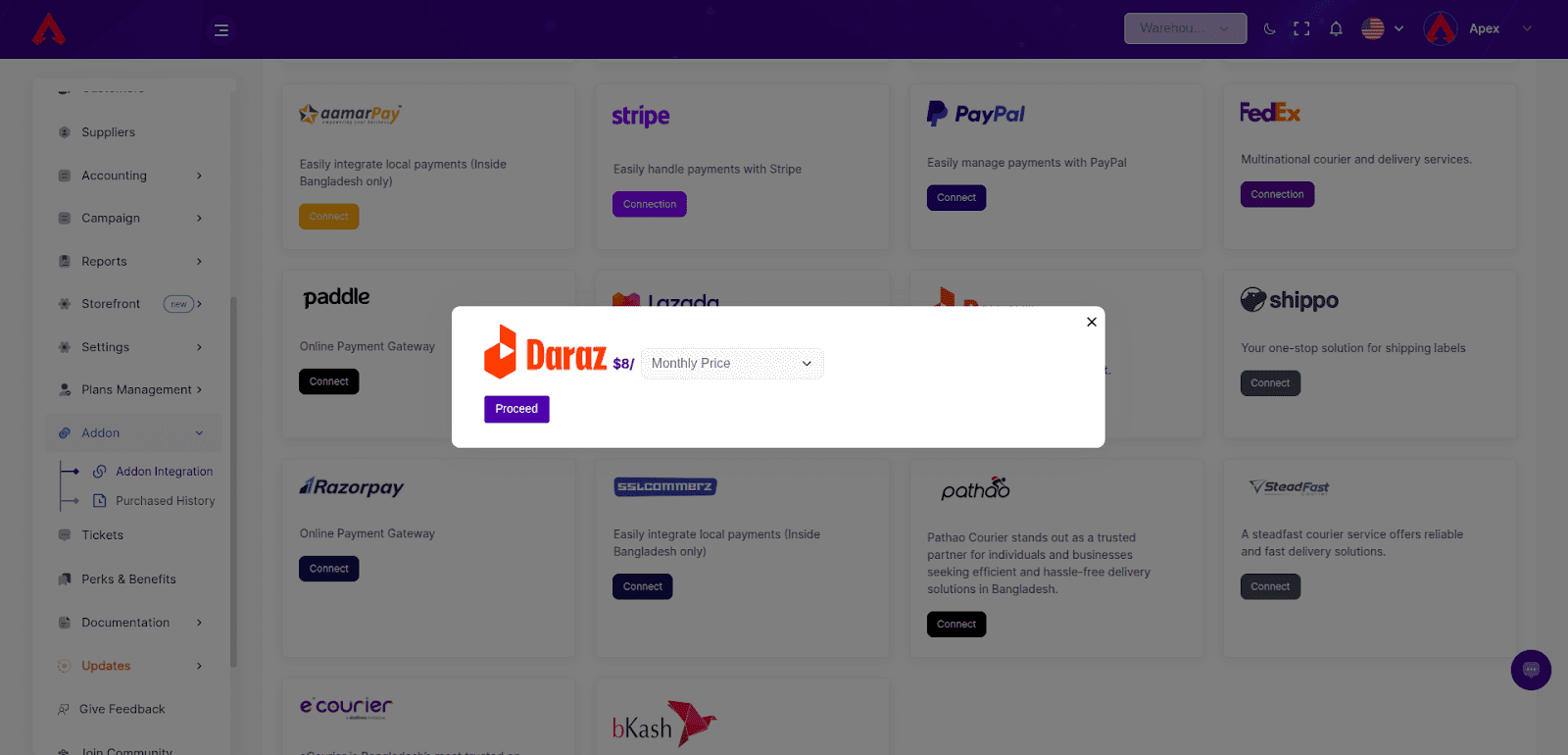
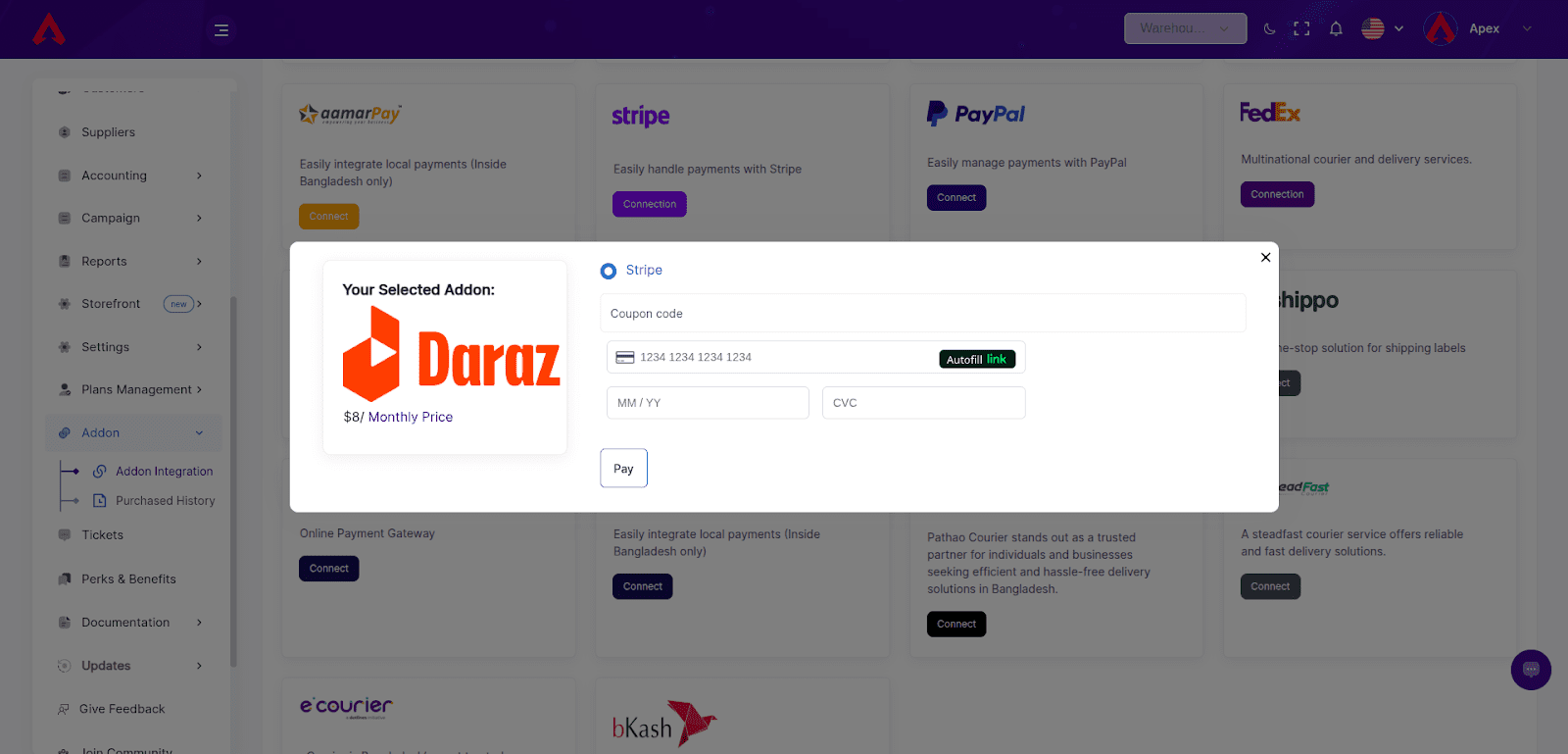
After clicking on the “Connect” button, you will be asked to provide your Shop Name, Shop URL, and access token.
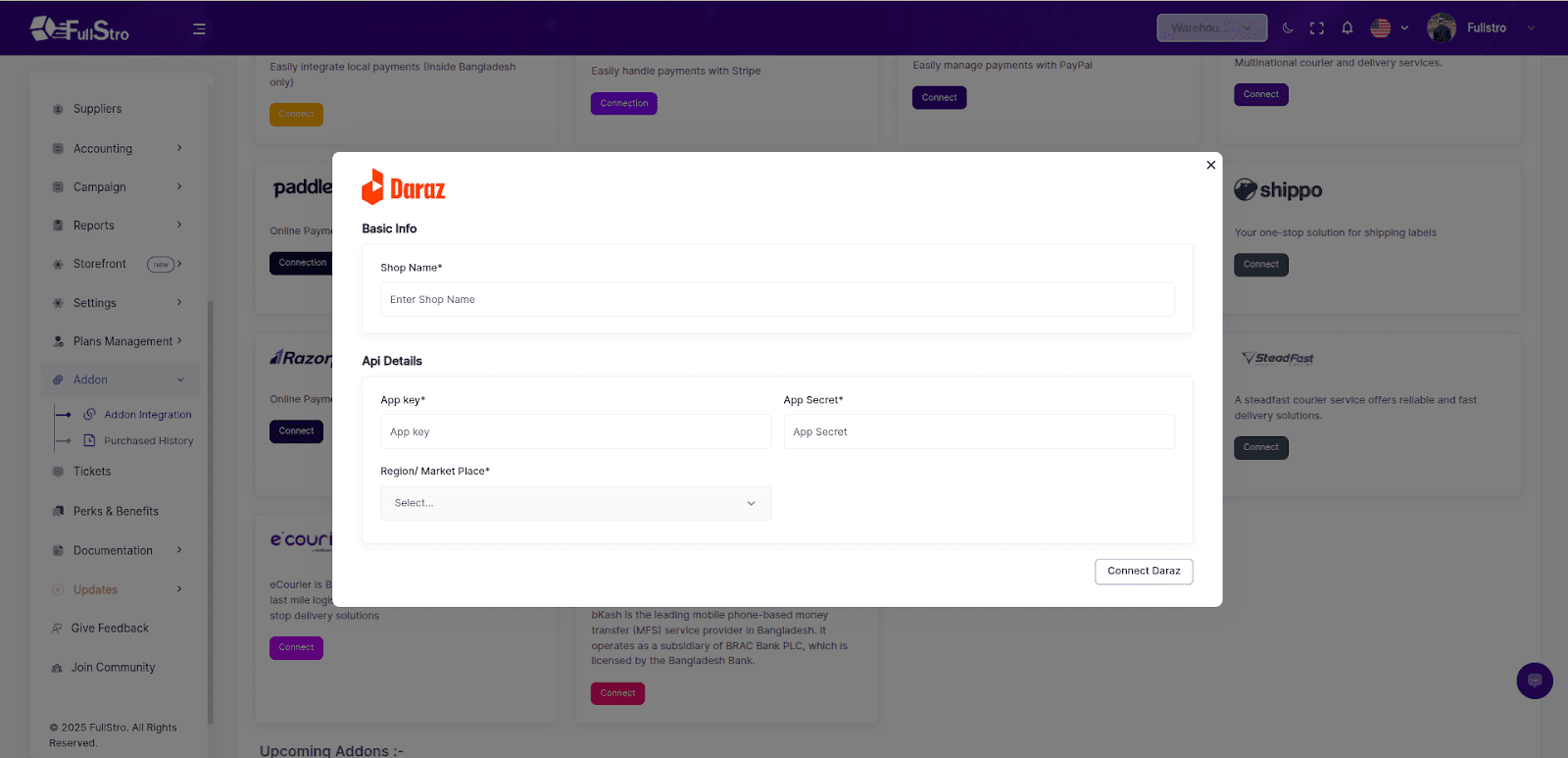
Step 3: Provide Shop Credentials
After the payment, you will be asked to provide the following:
- Shop Name
- Shop URL
- Access Token
Note: To generate your credentials, follow the official Daraz API documentation:
Step 4: Sync Required Data
After connecting your shop, you must sync the following:
This ensures that your product listings are consistent and structured properly.
Step 5: Manage Daraz Products
Once syncing is completed, you can:
- Create new products on Daraz
- Sync existing products from FullStro
- Manage stock levels
- Perform other product-related operations as needed
You’re all set! Daraz is now integrated with FullStro—manage your online sales efficiently and effortlessly.









