Accounting in FullStro
Easily manage your accounts and track your business cash flow in one place.
Step-by-Step Guide:
Step 1: Navigate to the Accounts Section
- Log in to your FullStro account.
From the left panel, go to:
Accounting > Accounts
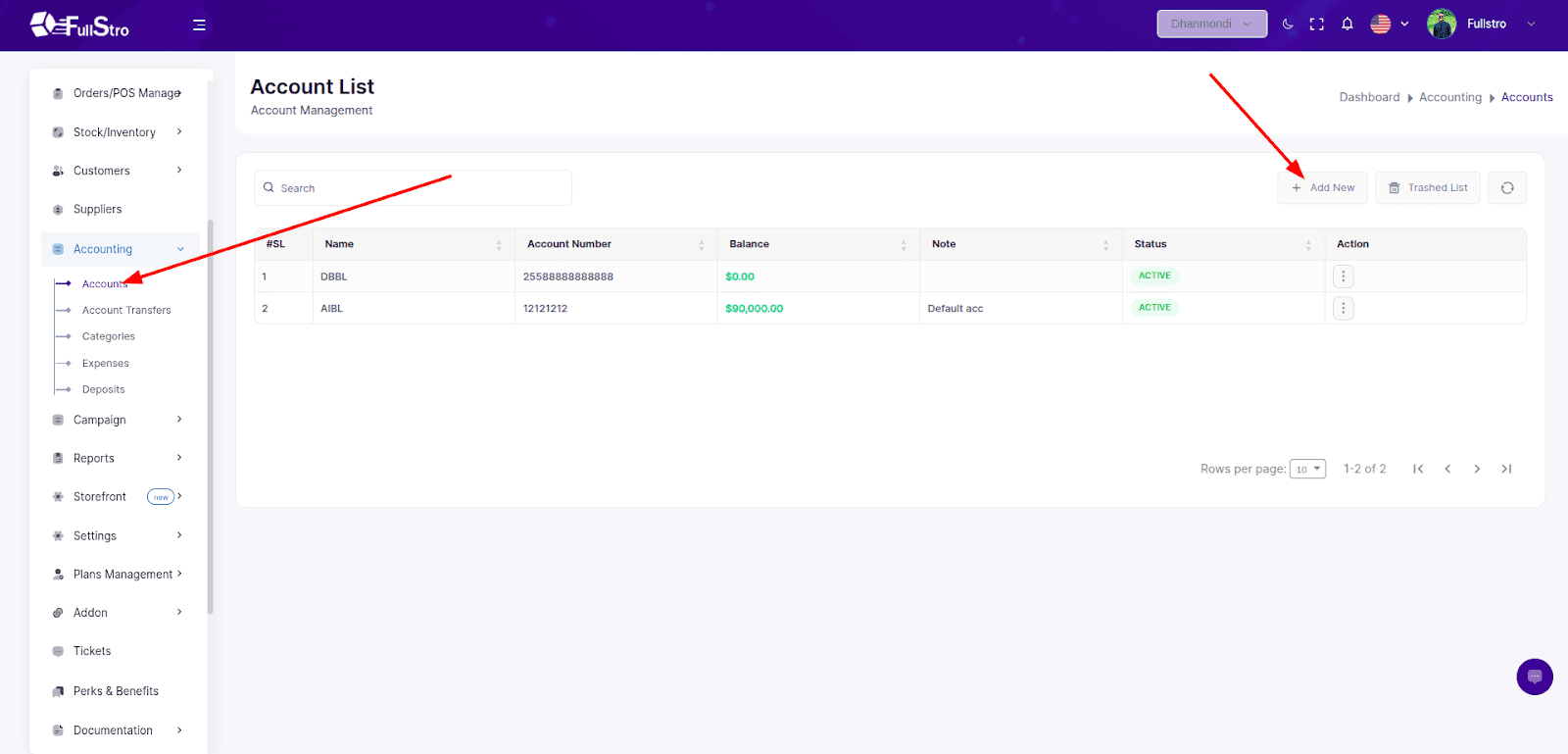
Step 2: Add a New Account
- Click the “Add New” button to create a new account.
- Fill in the following fields:
- Account Name
- Account Number
- Initial Balance
- Note (optional)
- Status (Active/Inactive)
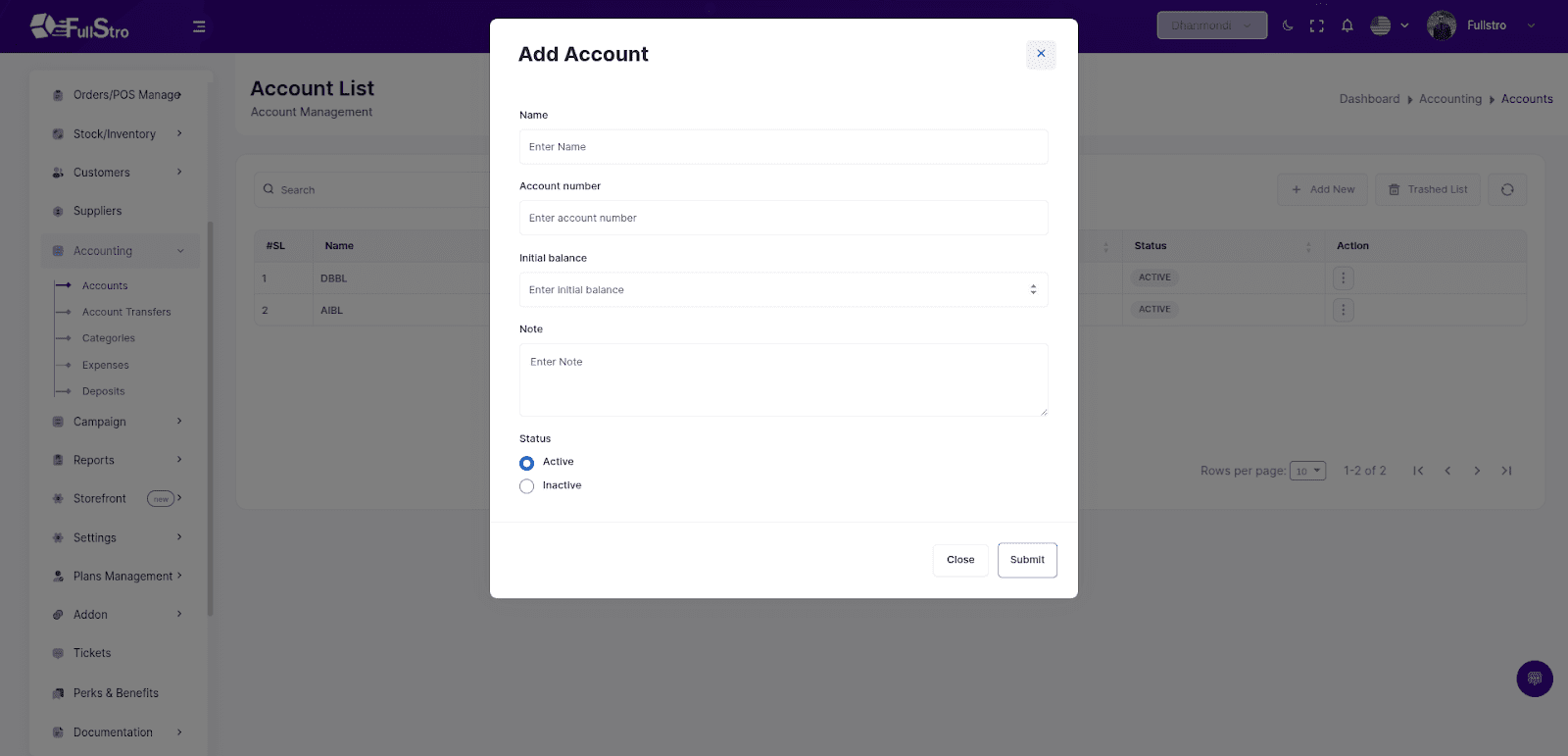
Step 3: View Account List
- The account list shows all your created accounts.
- Under the Actions column, you can:
- Click Edit to update account details.
- Click Delete to remove the account.
- Click Transaction History to view all Deposits and Expenses linked to the account.
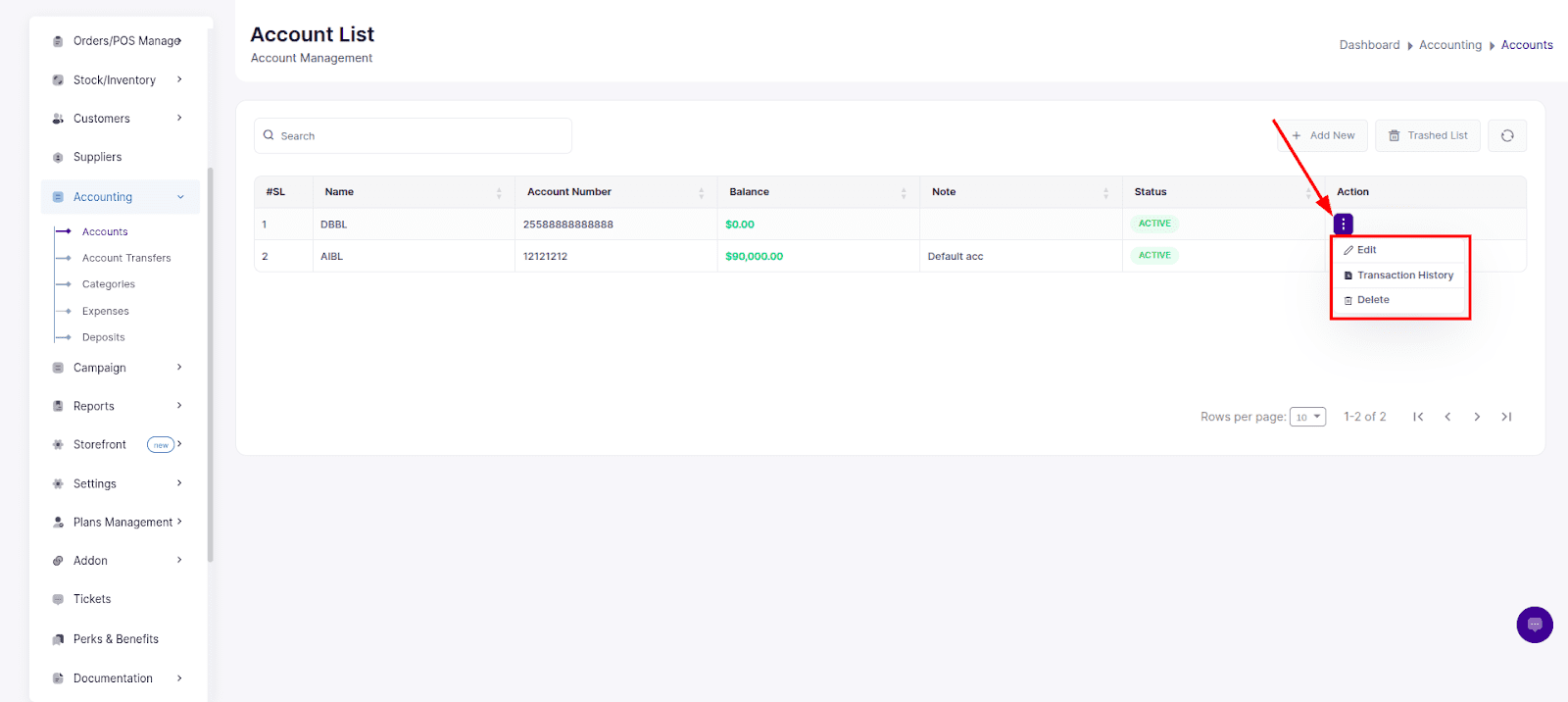
Account Transfers
Manage fund transfers between accounts using the built-in transfer feature.
Create a New Transfer
- Go to: Accounting > Account Transfers
- Click Create Transfer
- Fill out the transfer details:
- From Account – The account the money will be deducted from.
- To Account – The account the money will be added to.
- Amount
- Note (optional)
- Date
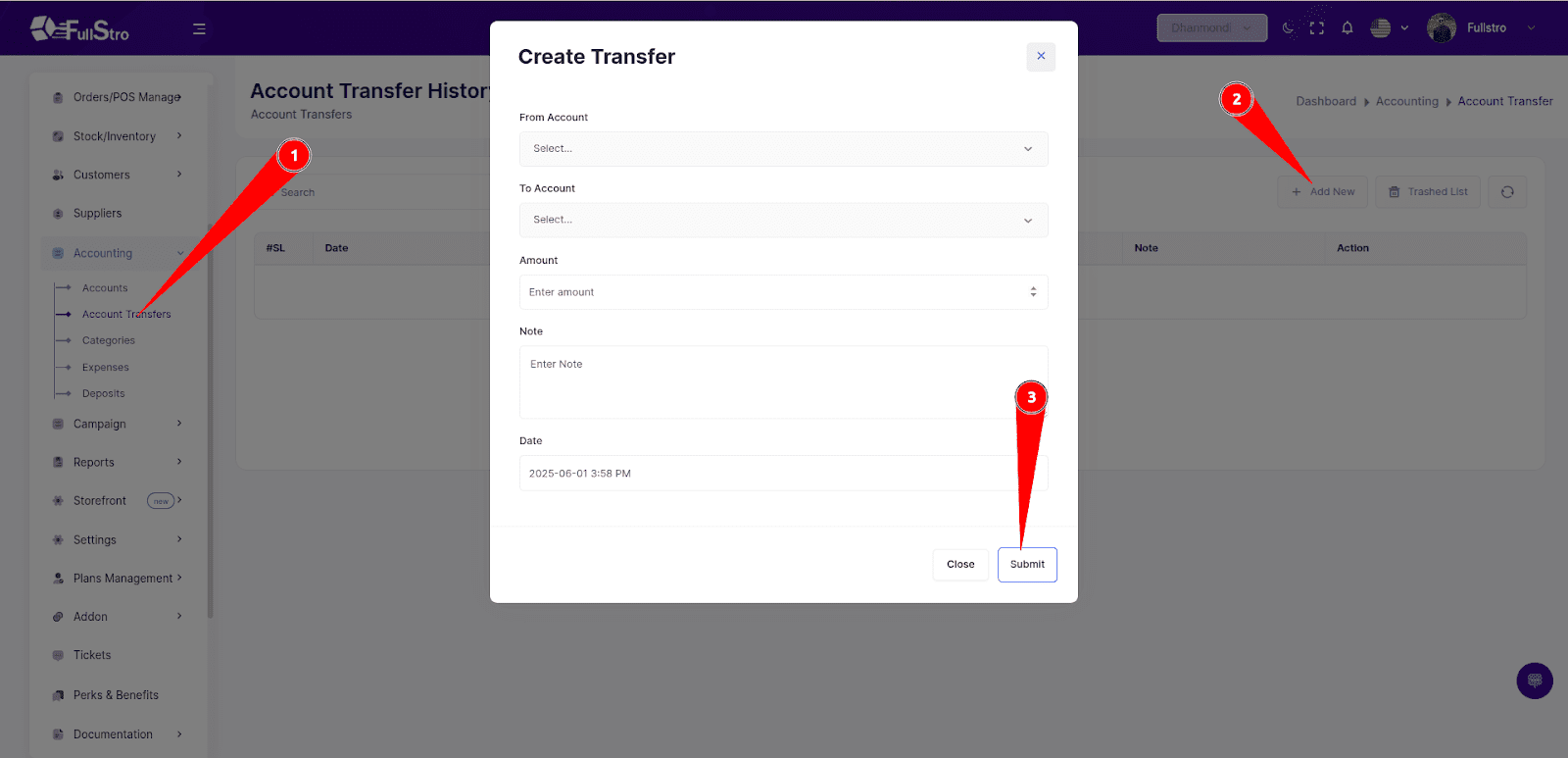
That’s it! With FullStro’s accounting module, you can now manage deposits, expenses, and internal account transfers seamlessly.









