Campaign on FullStro
Create and manage campaigns to promote products with discounts across POS and storefront.
Step-by-Step Guide:
Step 1: Navigate to the Campaign Module
- Log in to your FullStro account.
- From the left panel, go to: Campaign > Campaign
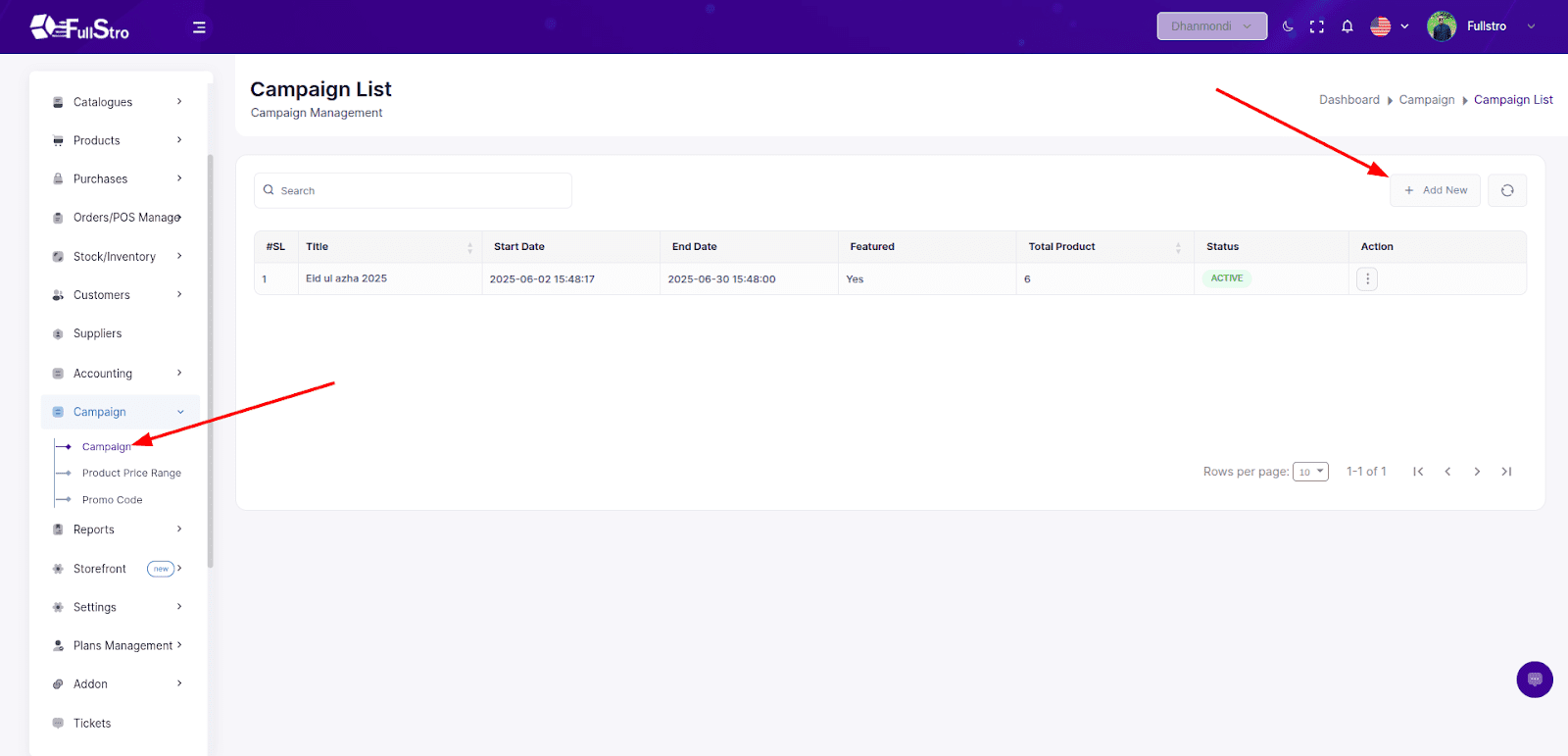
Step 2: Add a New Campaign
- Click on the Add New button.
- On the Add Campaign page, fill in the following fields:
Campaign Details:
- Title* – Name of the campaign
- Description* – Details about the campaign
- Start Date* – Campaign start date
- End Date* – Campaign end date
- Thumbnail – Small image for list or card views
- Banner – Banner image for campaign display
- Is Featured – Checkbox to highlight the campaign on the storefront
- Status – Choose between:
- Active – Enable campaign
- Inactive – Disable campaign
Add Products to Campaign
Under the product section, you can search and add products using:
- Search Product or Barcode
- Once products are listed, you can enter:
- Product Name (auto-filled)
- Current Price ($) (auto-filled)
- Discount
- Discount Type – Fixed or Percentage
- Use the Action button to remove a product
Step 3: Submit Campaign
Once all the information is filled out, click the Submit button.
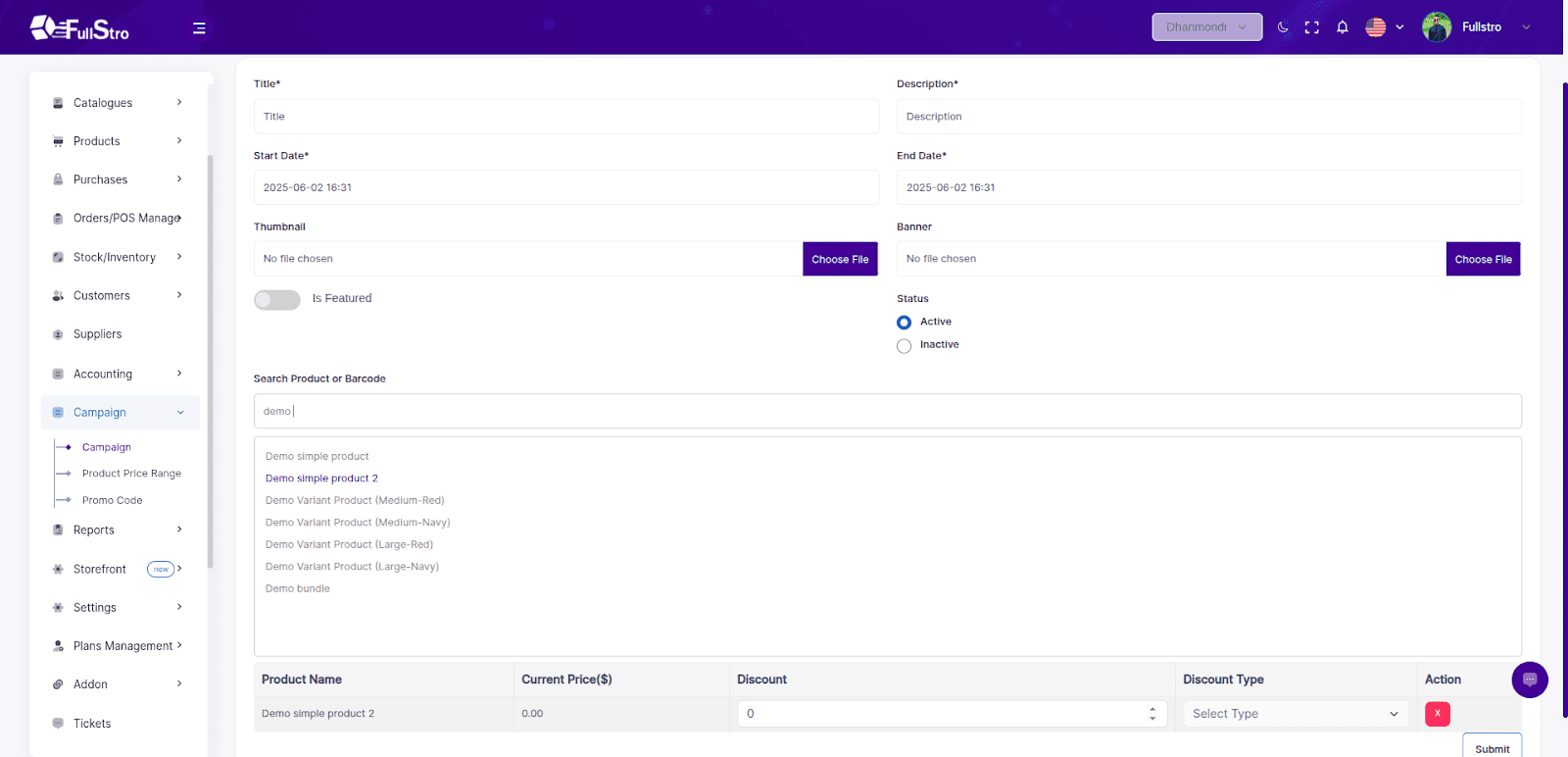
Step 4: Campaign Listing & Availability
- The campaign will now appear in the Campaign List.
- Products in this campaign will automatically show the offer pricing:
- On the Storefront (If Storefront feature is active)
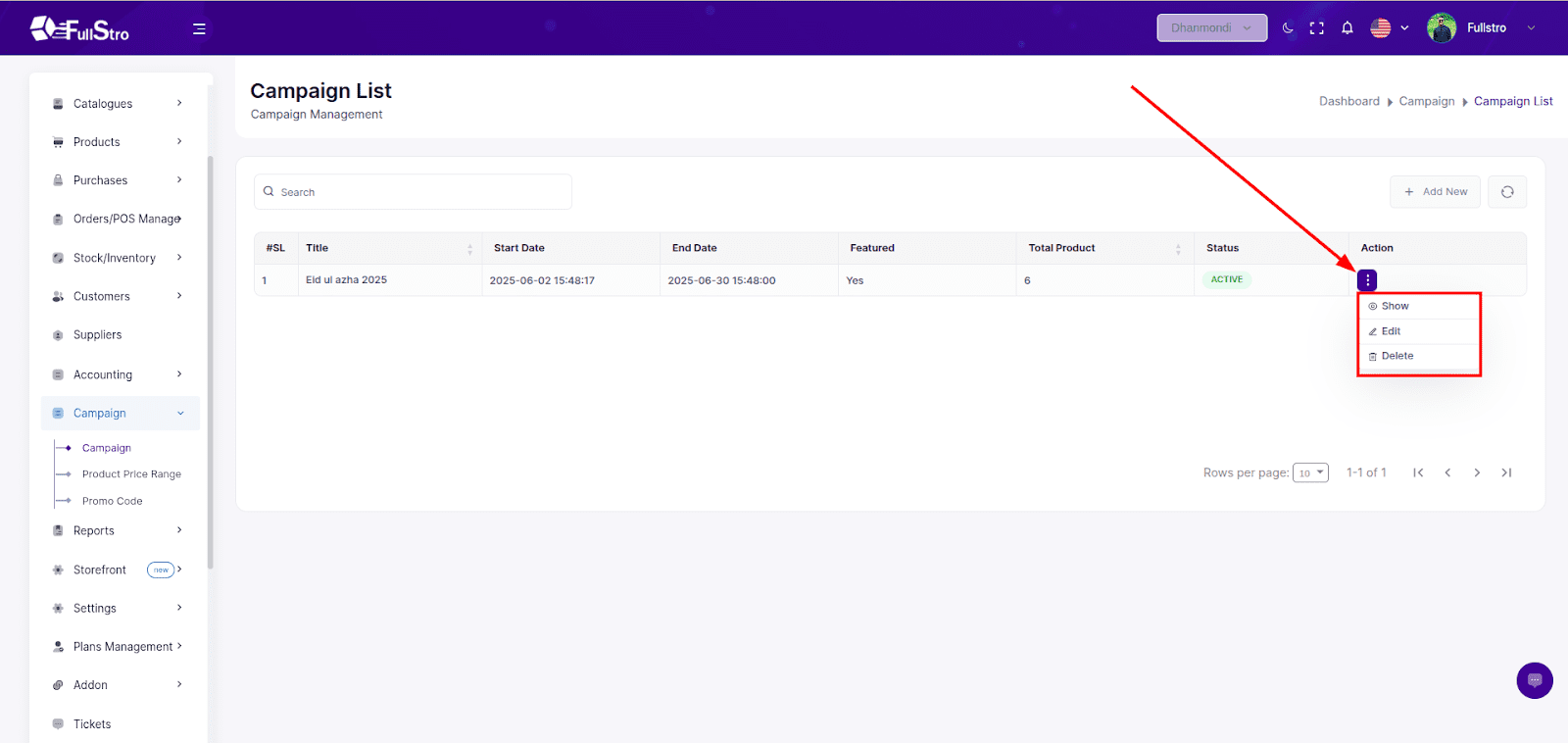
That’s it! You’ve successfully created a campaign. Your promotional pricing will now automatically apply at checkout during the campaign period.









