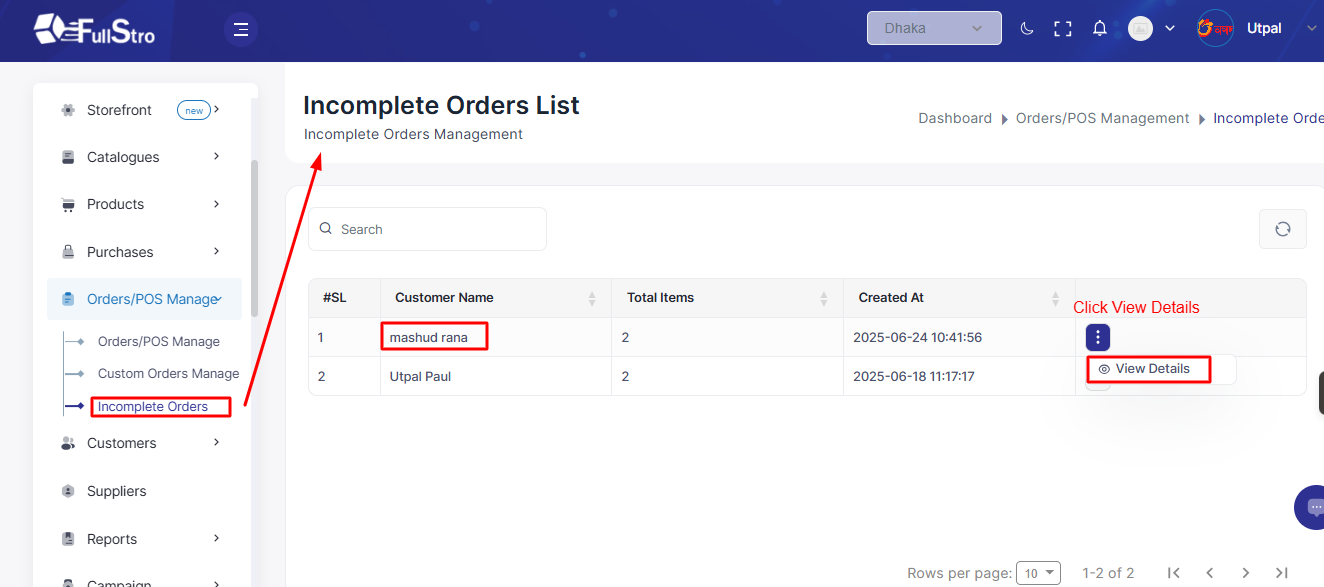Once you’ve added products to your system, you can begin selling through the built-in Point of Sale (POS) system.
Step-by-Step Guide:
1. Start from Invoice Create Page
Begin your selling process by navigating to the Invoice Create page in your dashboard.
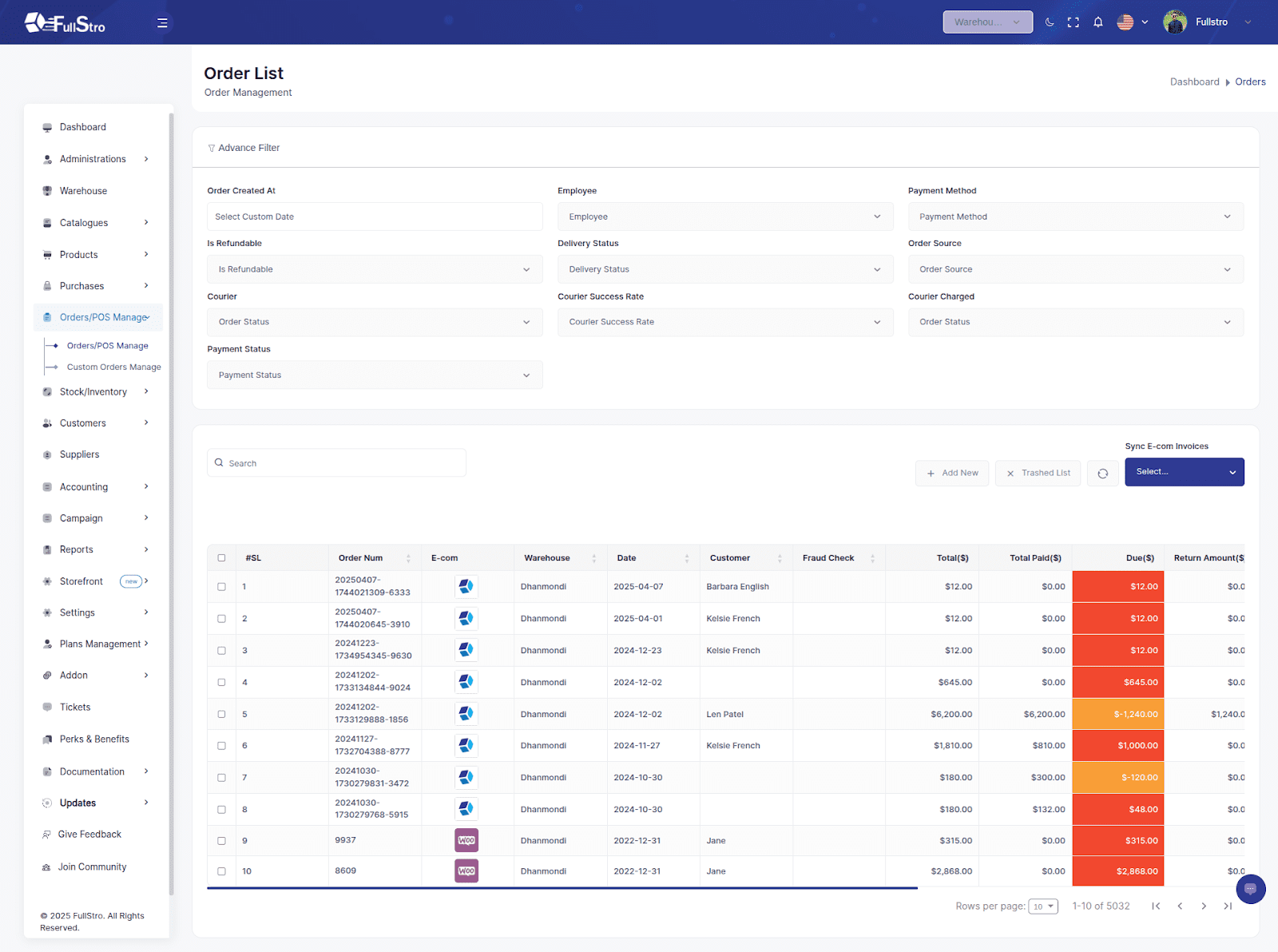
2. Access the POS Page
Open the POS page where sales are managed.
Here, you’ll need to select a warehouse to view all the available products.
Watch this video tutorial for a visual walkthrough of using FullStro’s POS: [POS System Demo – YouTube](https://www.youtube.com/watch?v=wSnKRMGM9Ow)
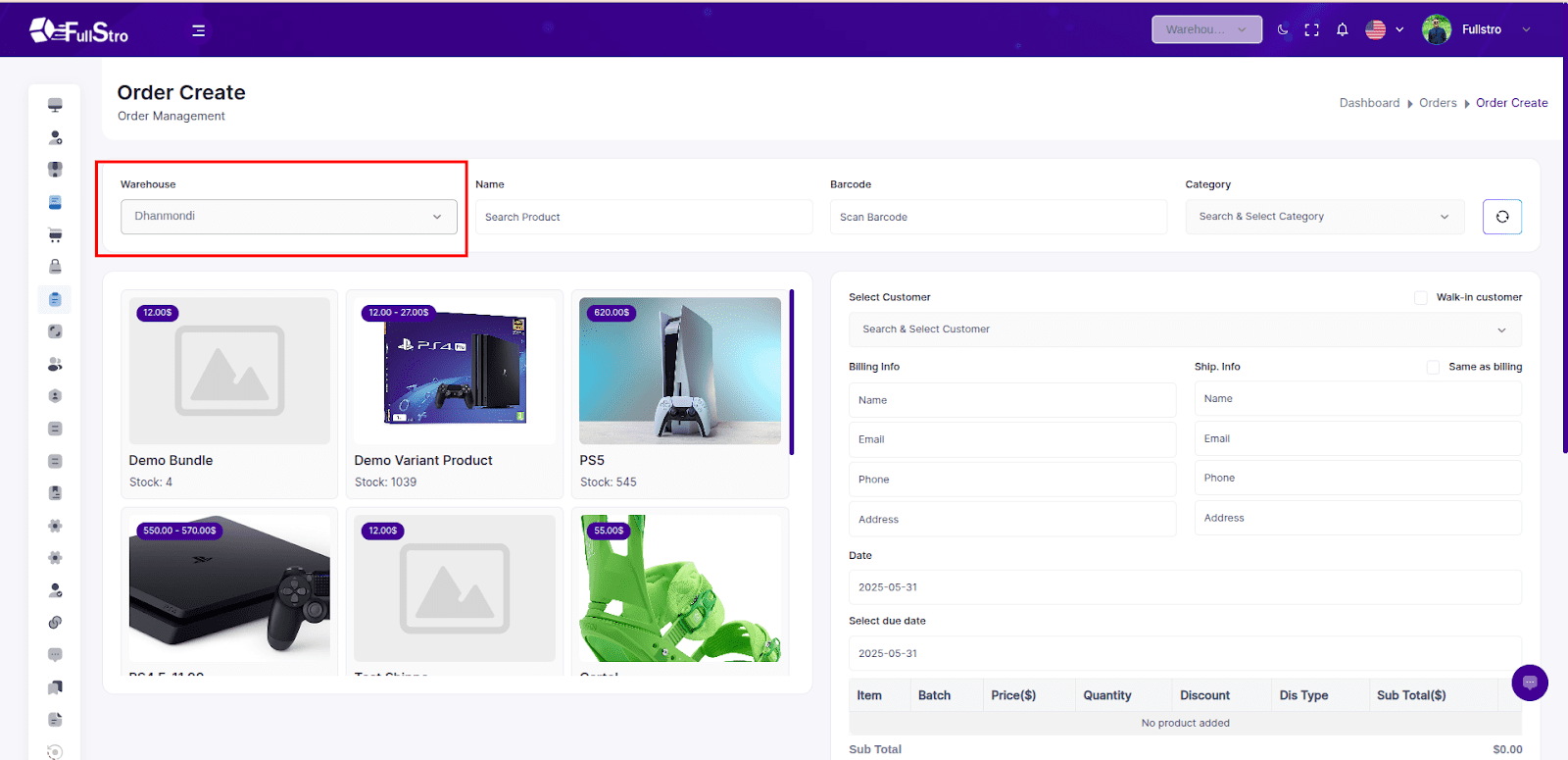
3. Add Products to Cart
After selecting a warehouse:
- Browse and select products from the left panel to add them to the cart
- Choose or enter customer information
- Apply any manual discounts, if applicable
- Provide the payment information (e.g., Cash, Online, Bank).
- If you have connected with shipping channel addons, then you can select the delivery channel from the Delivered With Shipment field
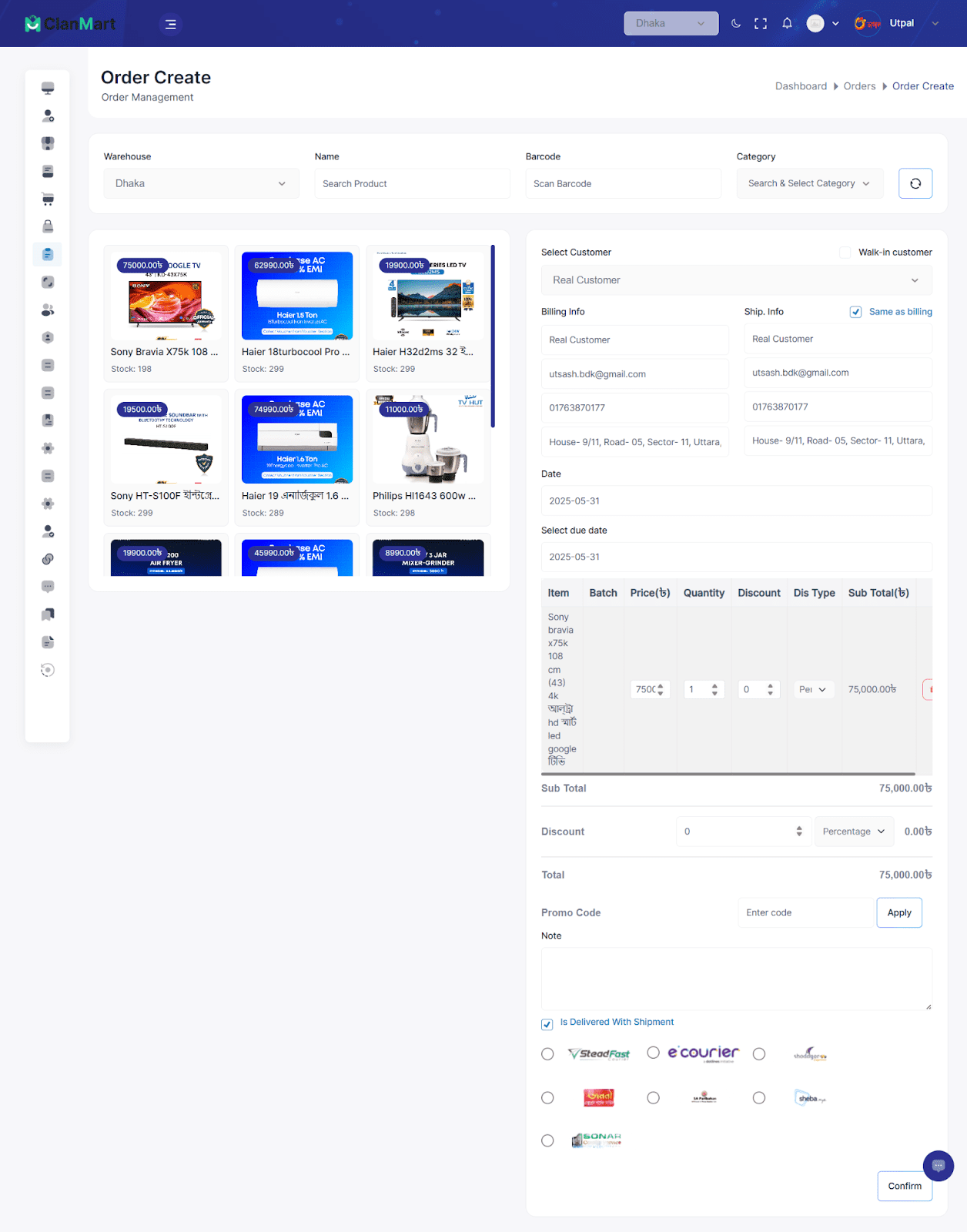
4. Select Product Variants (If Applicable)
If a product has variants (like size, color, etc.),
You’ll be prompted to choose the specific variant before adding it to the cart.
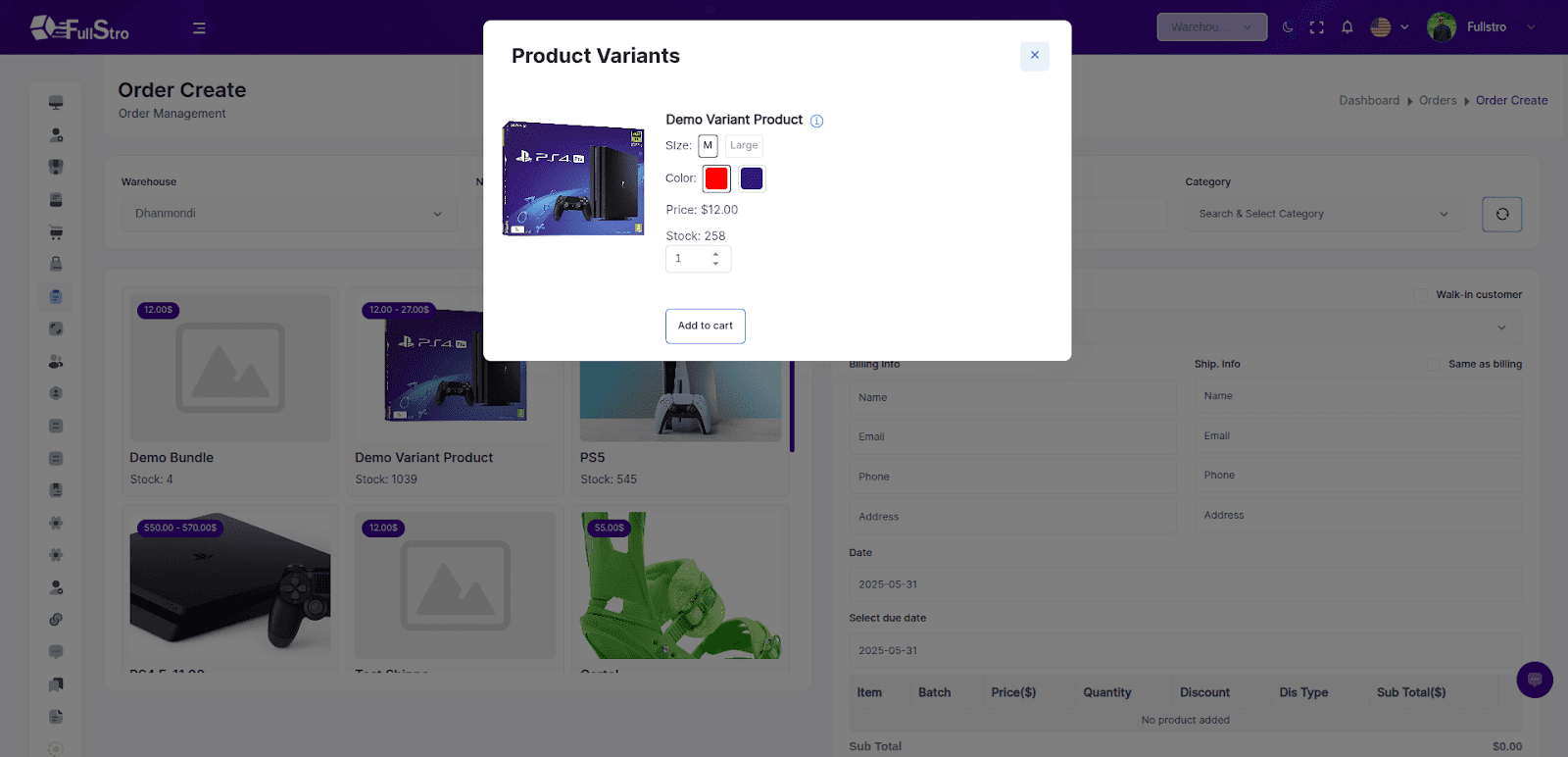
5. Confirm and Generate Invoice
Once all items and details are finalized:
- Click Confirm to complete the sale.
- A new invoice will be automatically created.
- You can view this invoice in the Invoice List section.
- You can print from here.
- You can ship with your shipping channel, and you can track the order if the addons are connected.
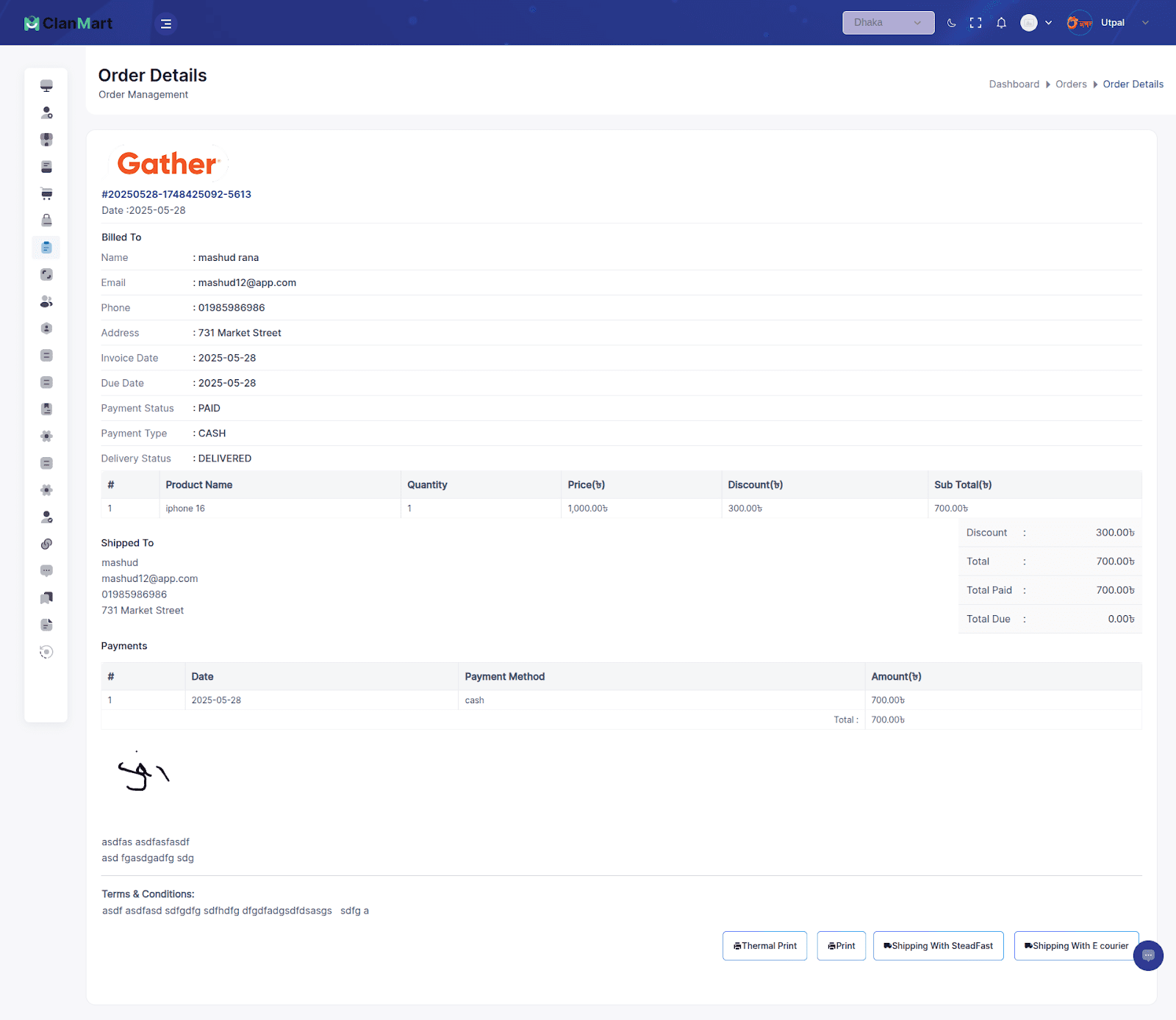
Create and manage orders even when a product isn’t available in your inventory.
Step-by-Step Guide:
Step 1: Navigate to the Custom Order Module
- Log in to your FullStro account.
- From the left panel, go to:
Order/POS Management > Custom Order Management
Step 2: Add a Custom Order
From the Custom Order List page, click the Add Custom Order button.
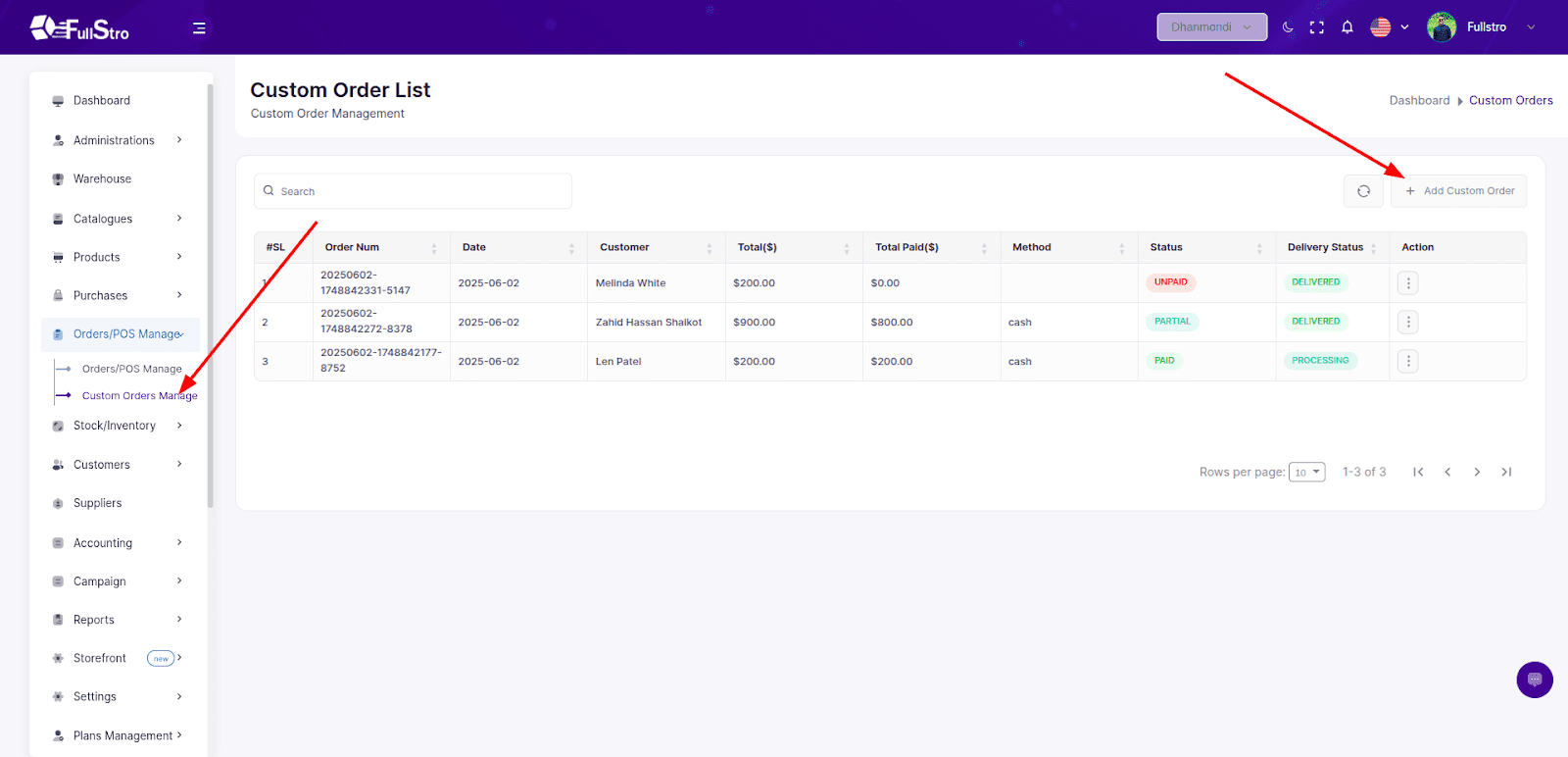
Step 3: Add Product Information
From the right panel:
- Input the following fields:
- Product Title
- Price
- Discount (if applicable)
- Quantity
- To add more products, click the Add new product button.
From the left panel:
- Choose or enter Customer Information
- Select the Warehouse (optional)
- Select Delivery Channel (if shipping channel addons are integrated)
- Choose Payment Method:
- Apply any manual discounts if needed.
Step 4: Confirm and Generate Invoice
- After all products and details are added:
- Click the Confirm button to finalize the custom order.
- A new invoice will be automatically created.
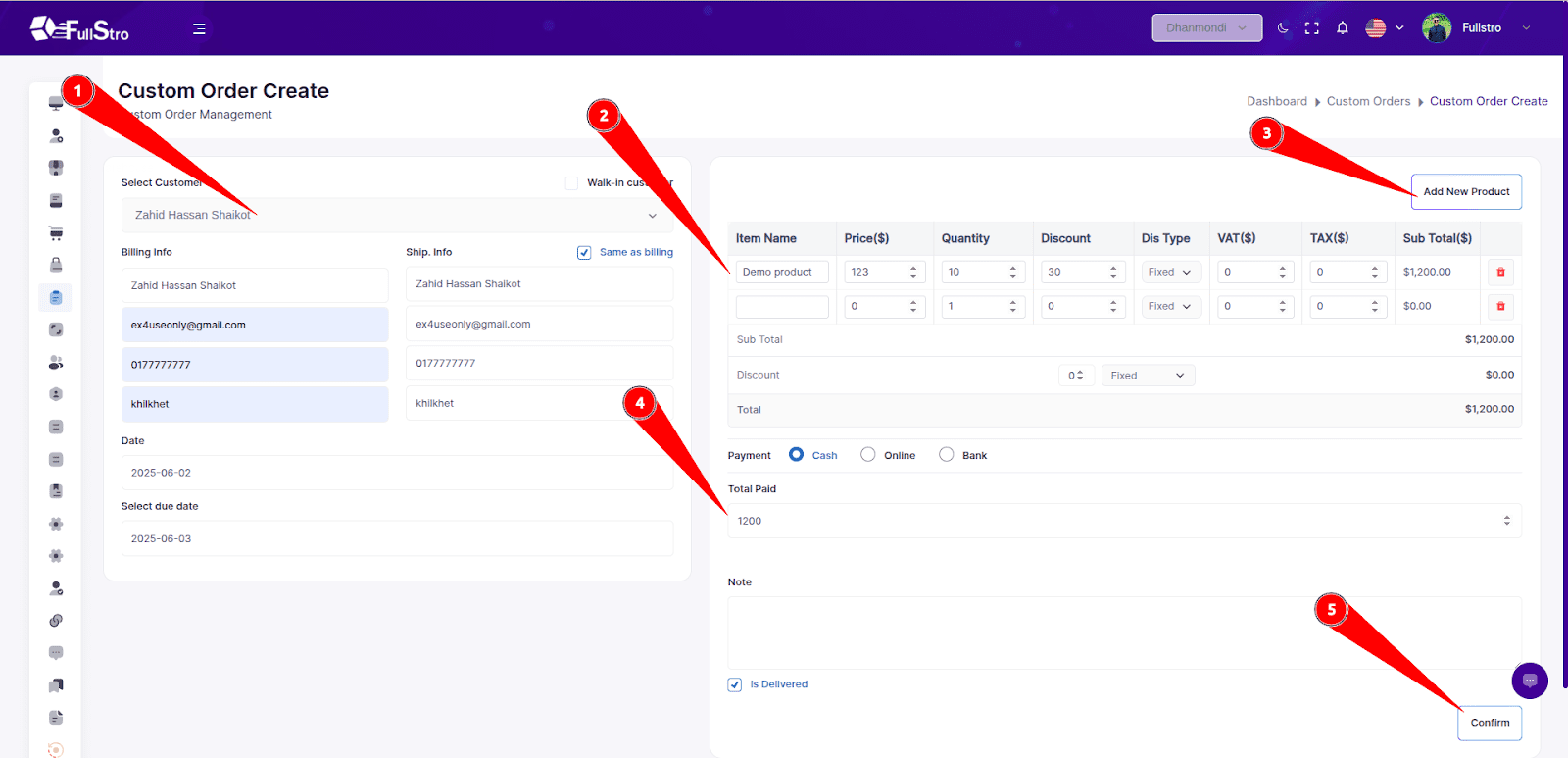
Step 5: Manage Orders
- From the Custom Order List, you can:
- View Order Details
- View Payment Details
- Edit the order
Delete the order
(Click the “Action” button beside each entry)
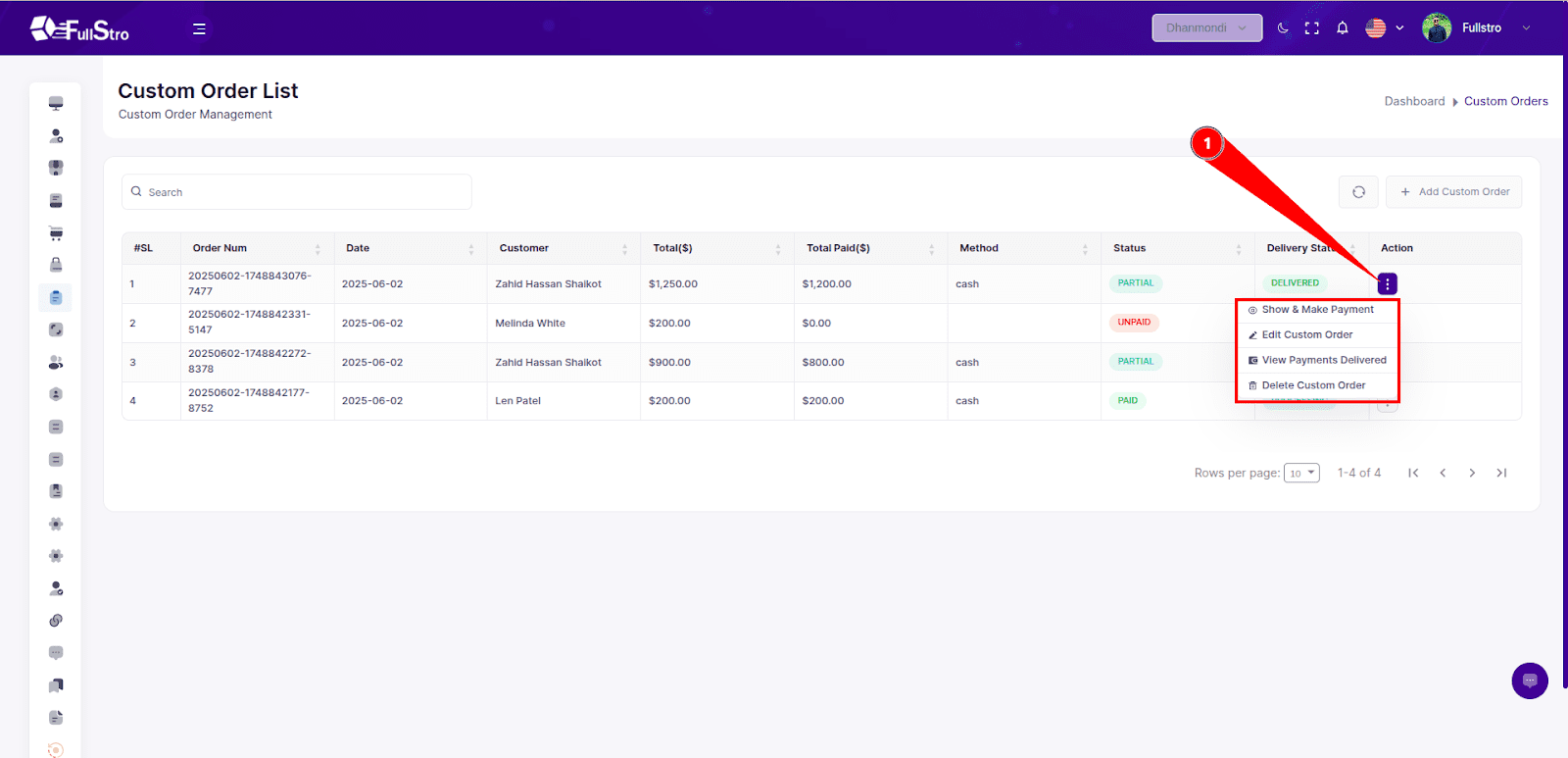
Order Details Page
- Detailed view of the custom order including:
- Product list
- Customer info
- Discounts
- Payment breakdown
- Shipment info (if applicable)
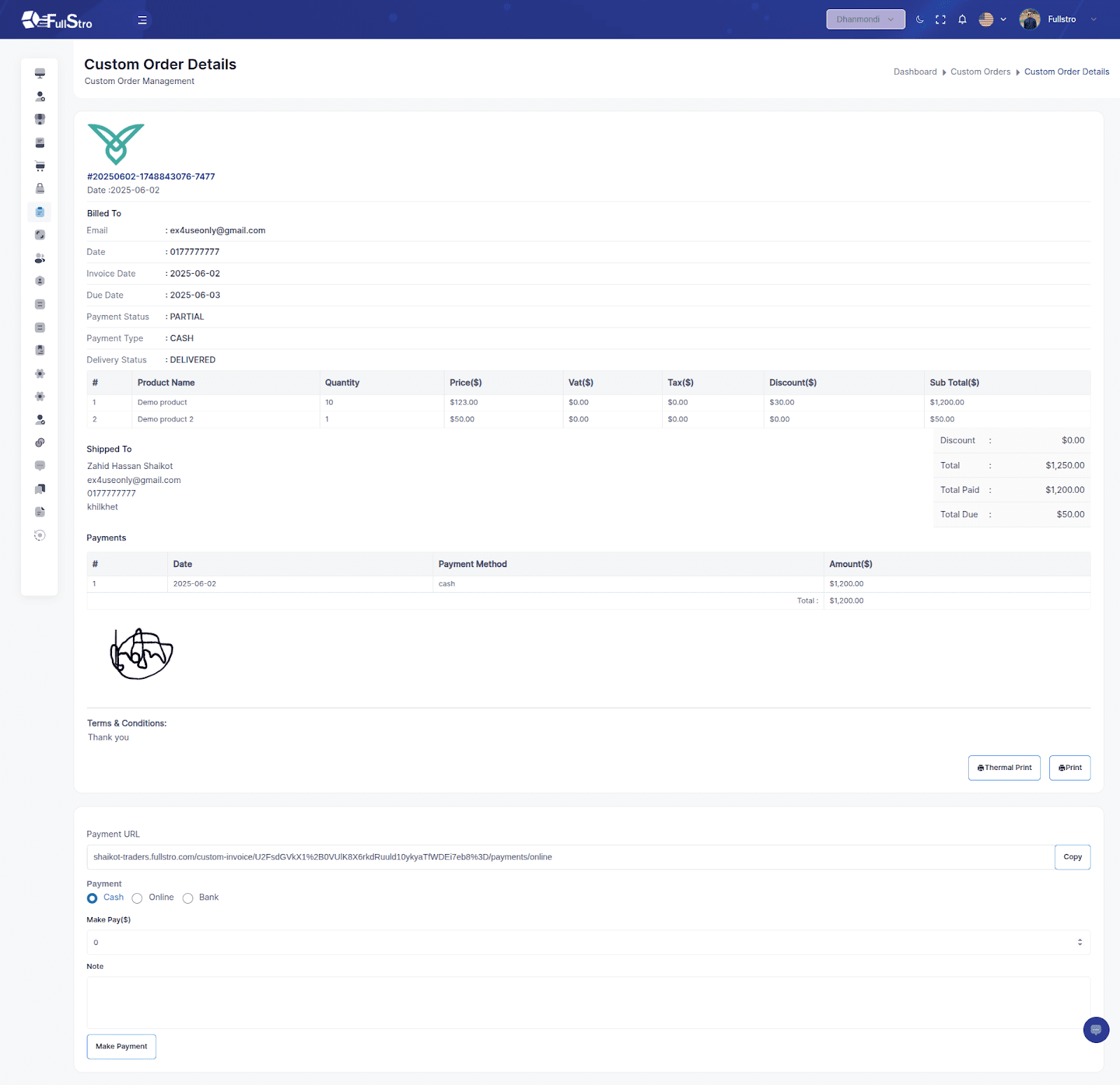
With this feature, FullStro allows flexibility in creating orders for custom, service-based, or out-of-inventory items—streamlining your order process beyond the standard product catalog.
1. Go to the storefront/website and log in as a customer.
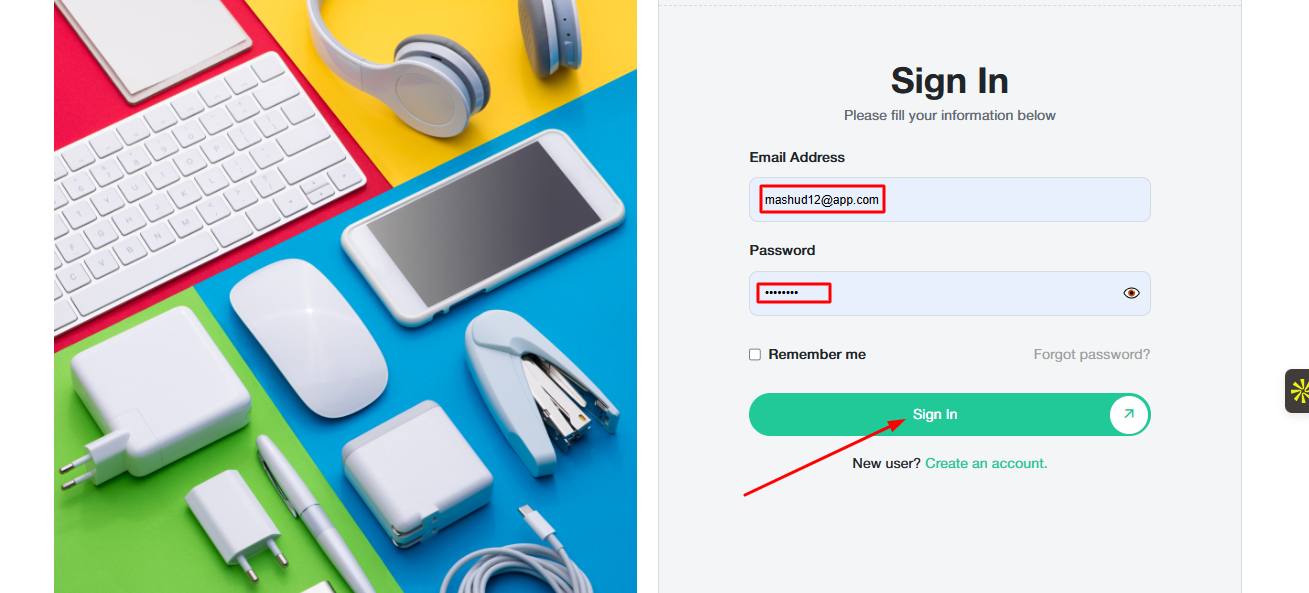
2. Add some products to the cart and proceed to checkout, then leave the page without completing the order.
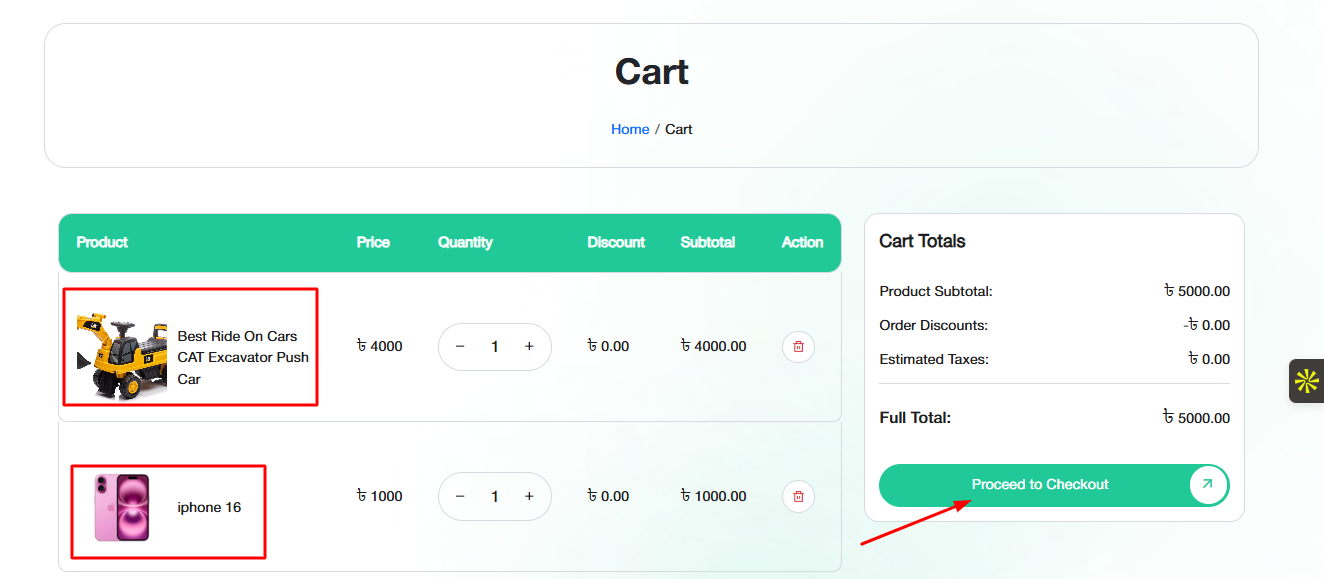
3. Next, go to the admin panel and navigate to the “Order or POS Manage” section. There, you will find Incomplete Orders.
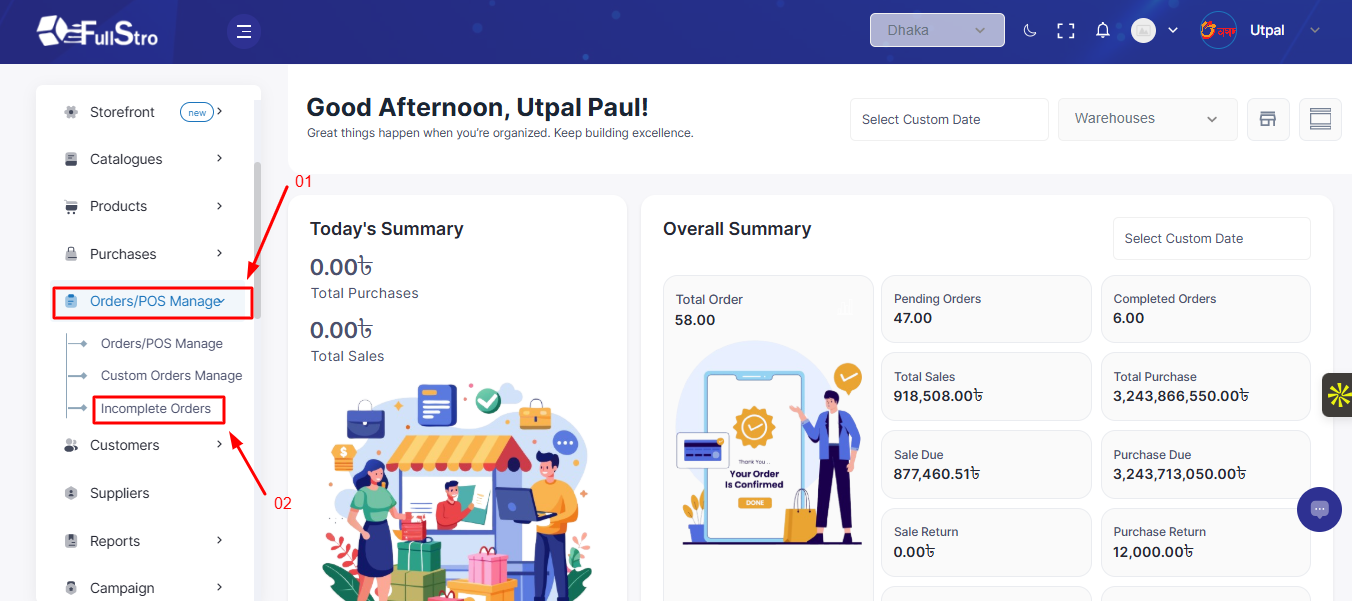
4. Click Incomplete Orders, and you can see which customer’s order is incomplete. Click View details.
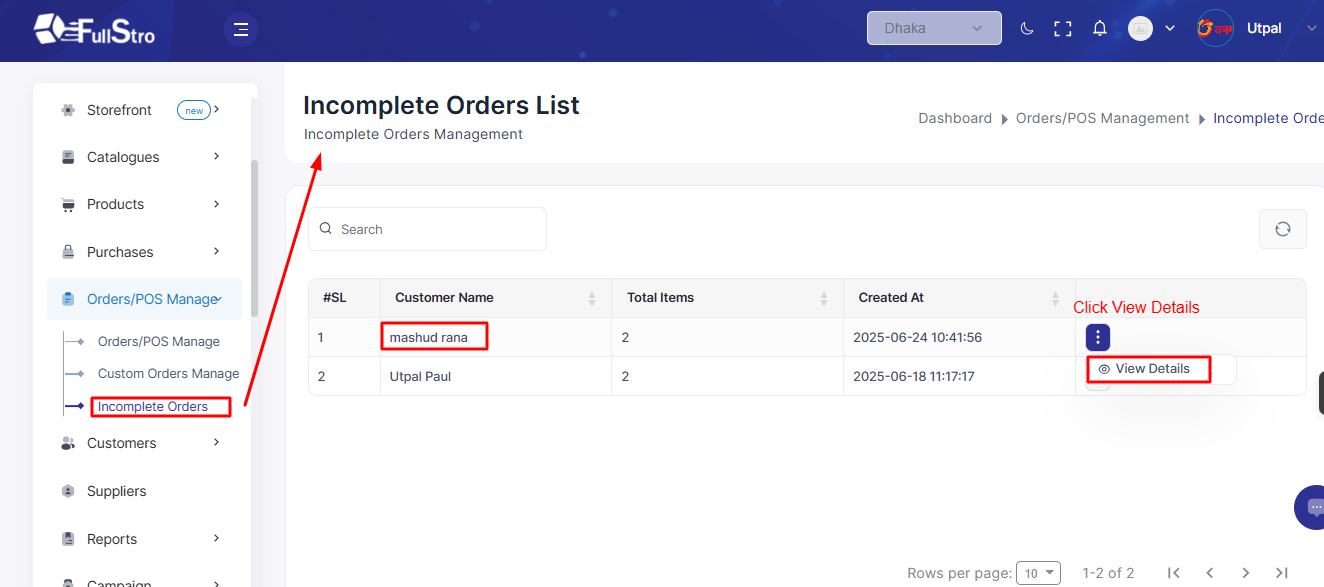
5. You can see customer cart data. Which customer order is incomplete?