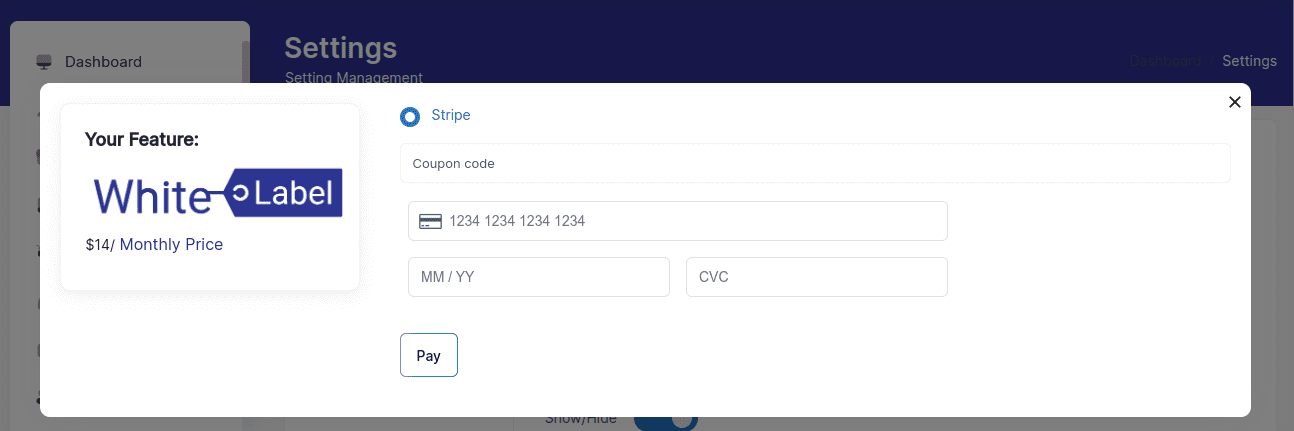Map a Custom Domain with White Label
This guide will walk you through setting up a custom domain for your brand, like “demodomain.com,” or a subdomain, like “brand.demodomain.com.” Later, you’ll also find specific setup guides for various domain DNS providers. Follow our below guide:
- Log in to your FullStro account. Go to Settings > White Label. On the “Custom Domain” tab, enter your domain without the “www” or “https://” prefix in the text field provided. Then, press the “Add domain” button to proceed.
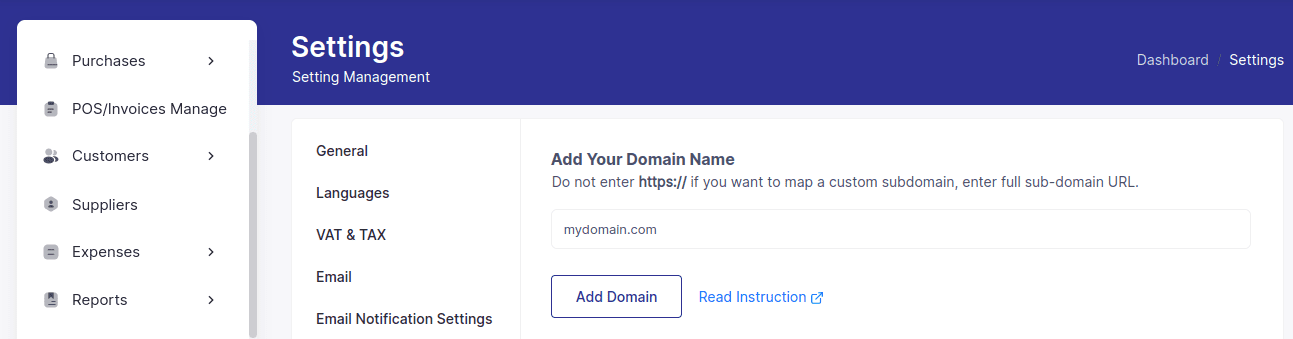
- Follow the DNS setup instructions by adding the specified records to point your domain or subdomain to the IP address. Once added, press the ‘I’ve added the records’ button to confirm. This record will point your domain or subdomain to your custom IP address.

- Now, your status will be shown as “pending.”
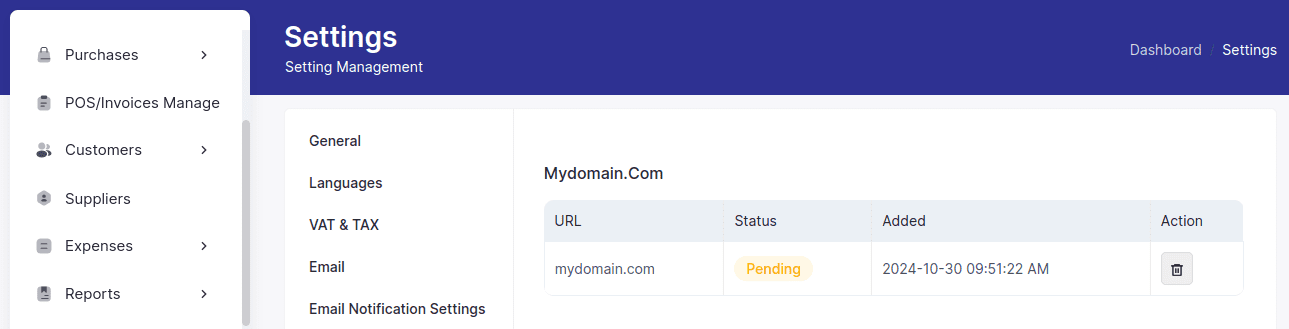
- A ticket will be created for you to communicate with our support team.
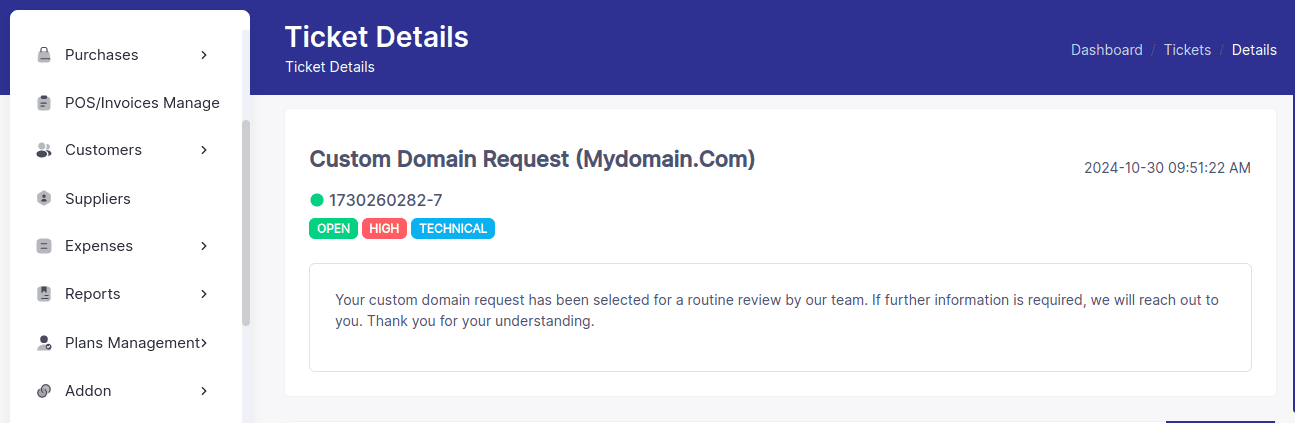
- After our team conducts a routine review, your submitted domain will be successfully mapped to fullstro.com, and the status will be updated to active.
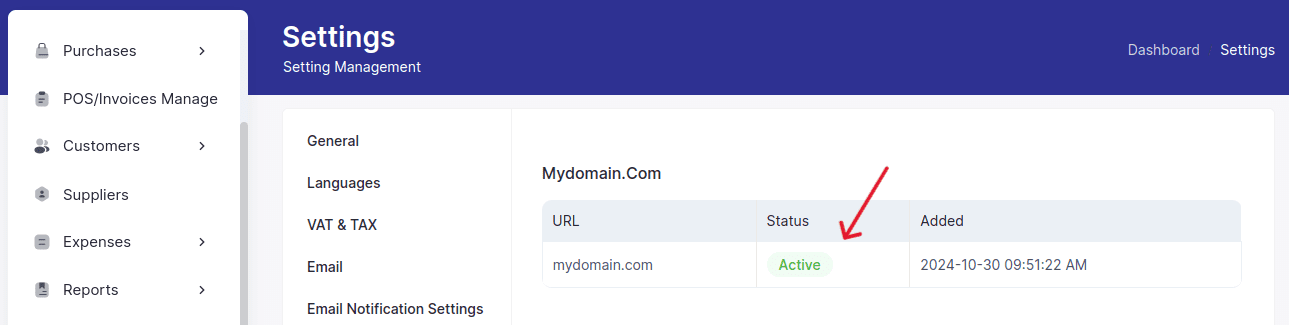
Purchase white label
This guide will walk you through purchasing a domain for your brand directly from the White Label settings. Keep in mind, that you’ll need to purchase a domain before you can customize it.
- First, log in to your FullStro account. Navigate to Settings > White Label and click on the “Add Domain” button. This section is shown as restricted because you didn’t make a purchase.
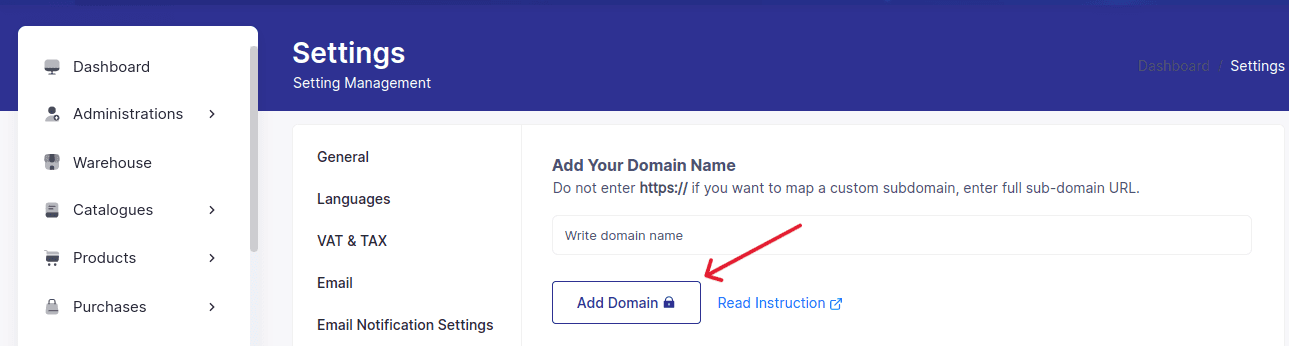
- A pop-up will appear asking about your payment type choice. Choose one option as your requirement and press the “Proceed” button.
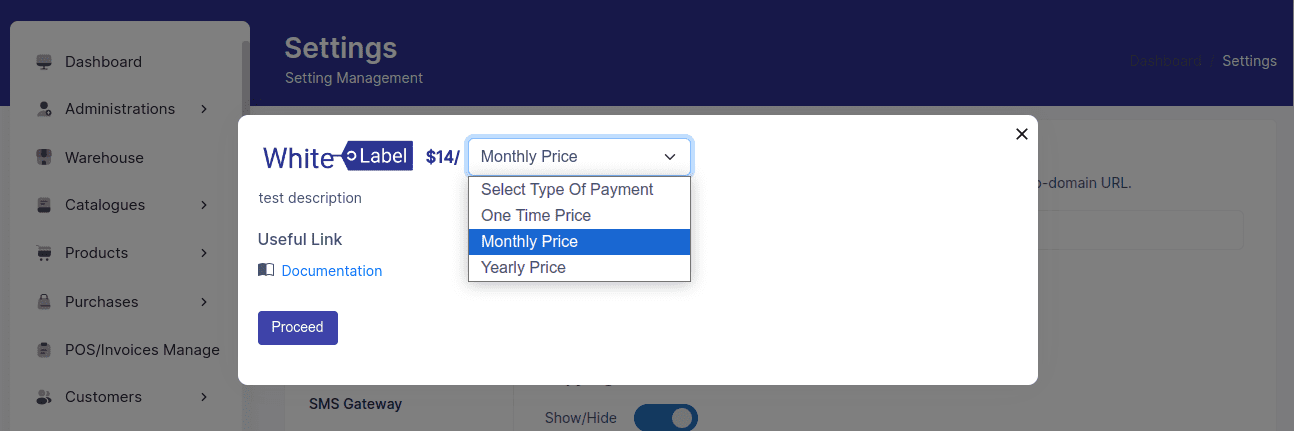
- Now, fill up this section with your payment credentials and click “ Pay”. Your purchase is complete.